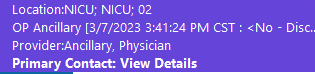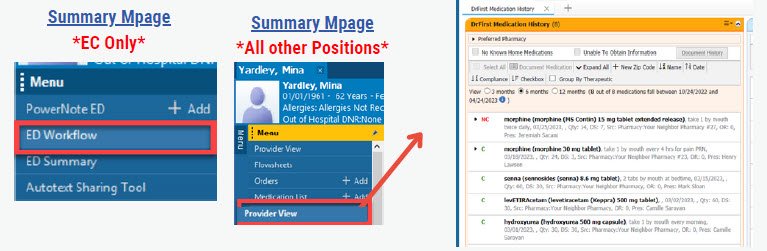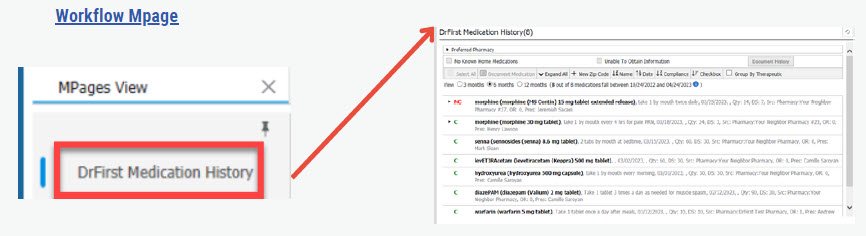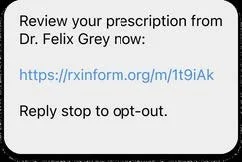Starting July 3rd, all staff will see the Primary Contact display on the banner bar. This improves communication, ensures the correct provider is contacted, and prevents patient care delays. Currently, only the Hospitalist Team and Internal Medicine Teams 1-4 will be utilizing this, so not every patient will show a Primary Contact. Physicians from each medical service will manage who displays as Primary Contact.
Hospitalists
You may see a provider name and the Provider Care Team phone #. If a Provider Care Team phone # is displayed, you may contact them via the phone number or via CareAware.
**For after-hours and night call, please continue to refer to AMION for Primary Contact. **
Internal Medicine Teams 1-4
You may see a provider name and phone number or a team name.
**Please note that the phone number listed may be a fax number, not the actual phone number to call.** You can quickly determine the phone type by hovering your mouse over the Primary contact. If you see the phone type of Provider Care Team, this is a valid number. If you see Fax Business, you will continue contacting the provider via traditional means of CareAware.
**For after-hours and night call, please continue to refer to AMION for Primary Contact.**
All other Services and Teams
For teams that are not yet utilizing Primary Contact, you will see “View Details.” This means that no primary contact has been assigned, and you would continue to utilize AMION to determine whom to call.