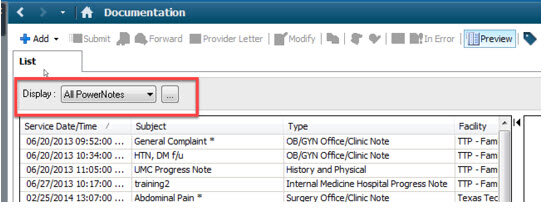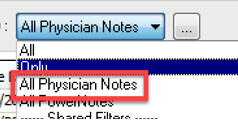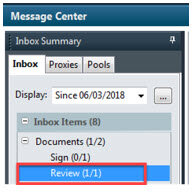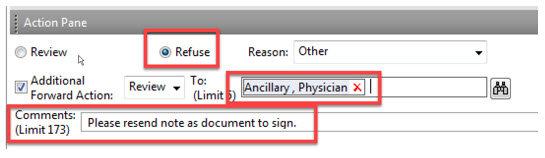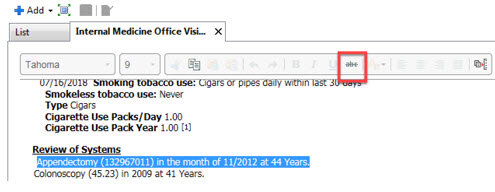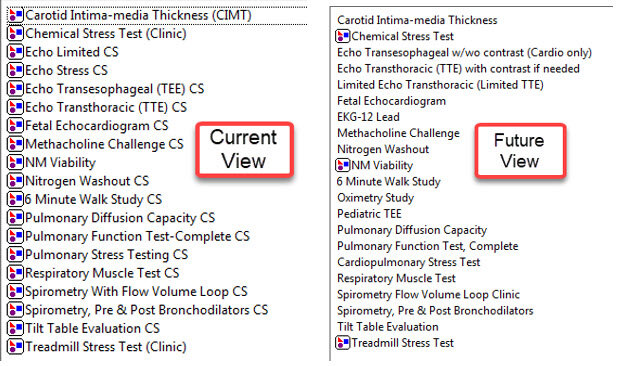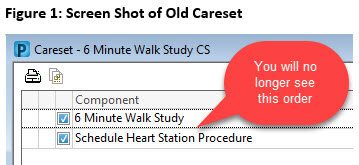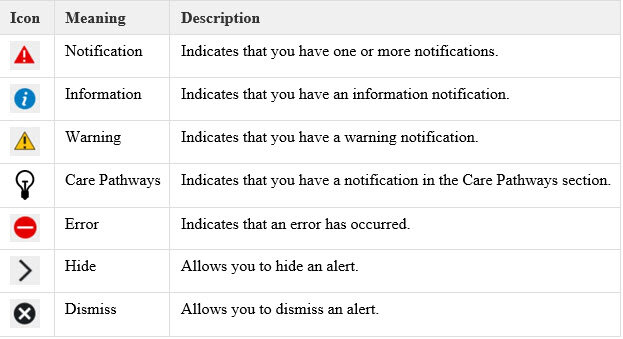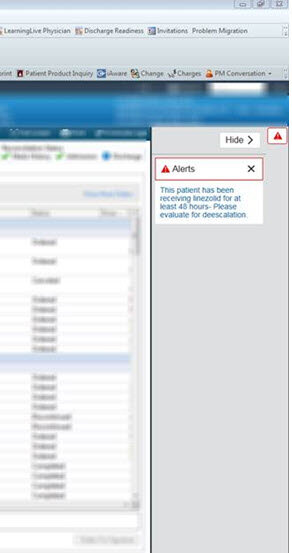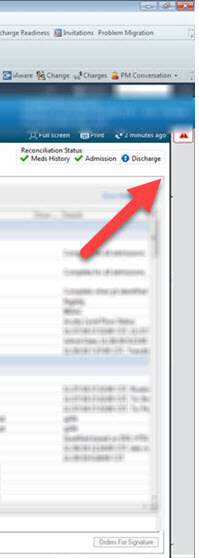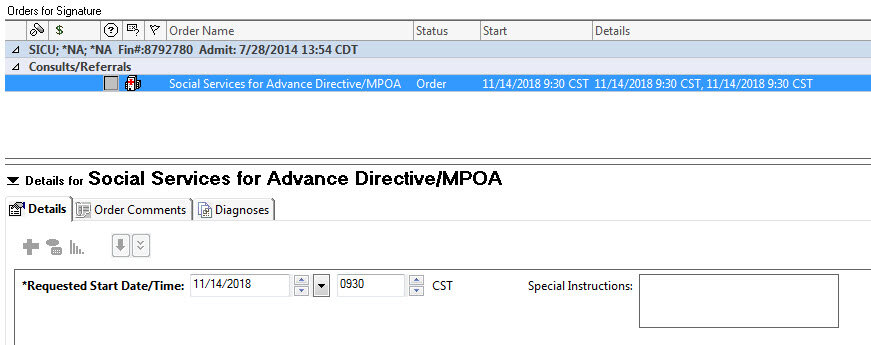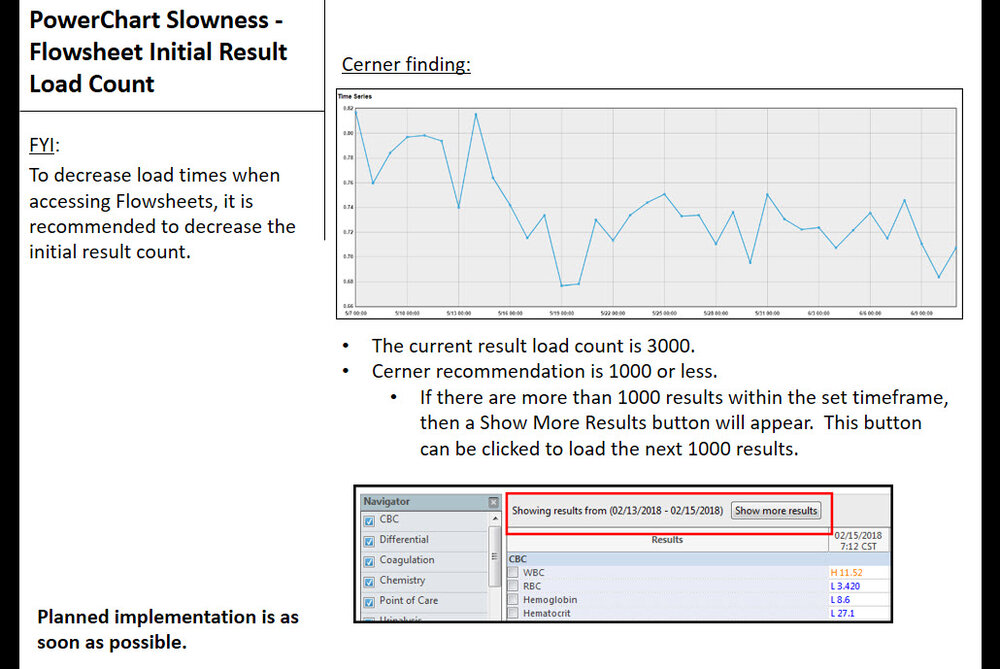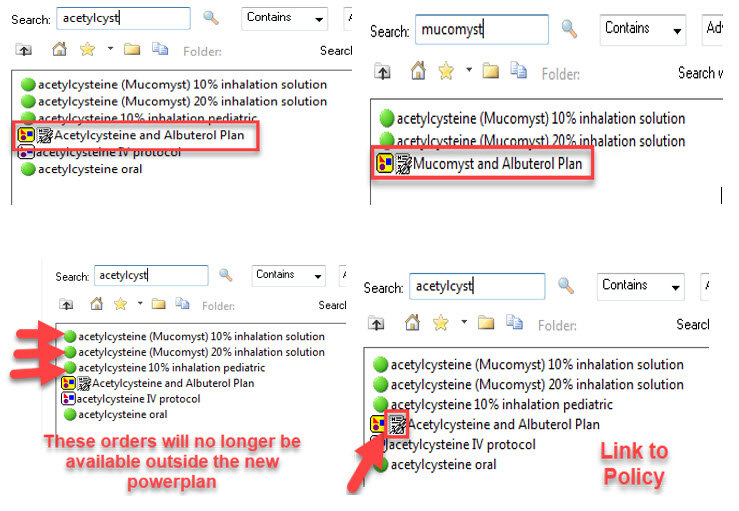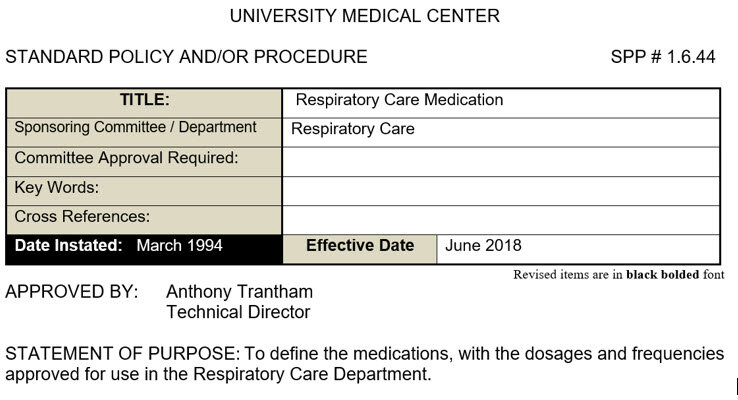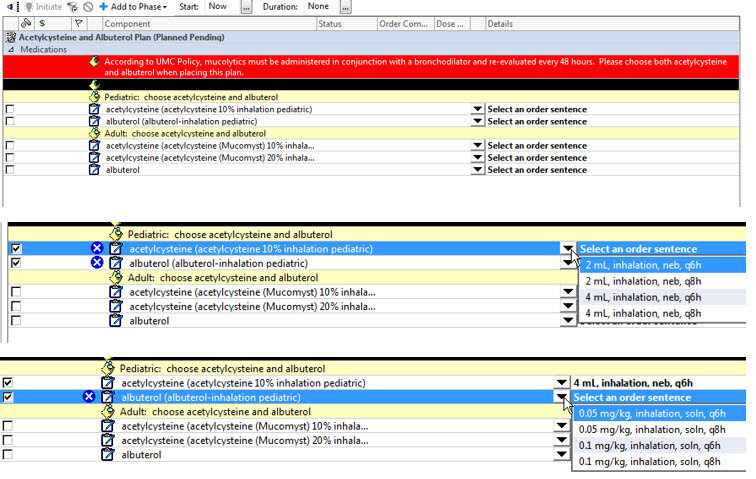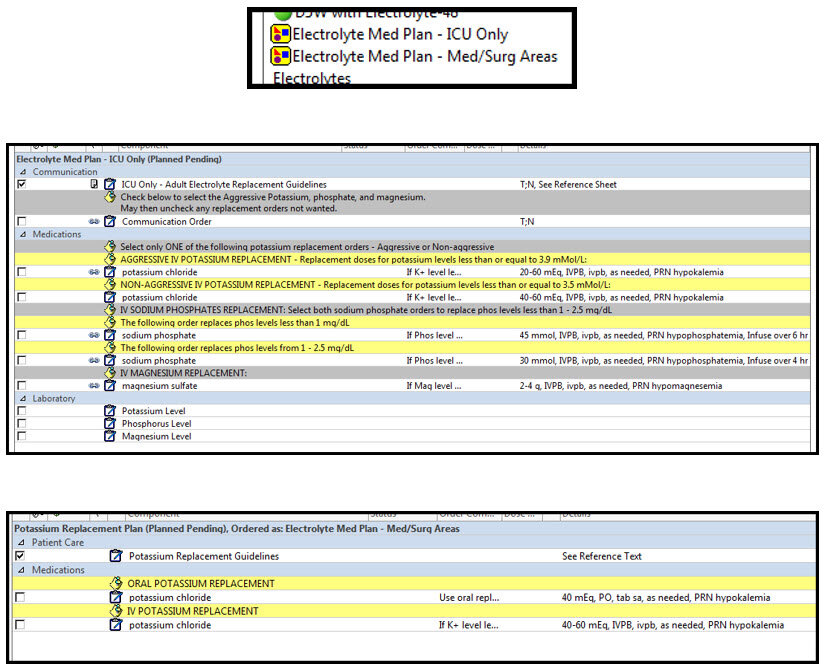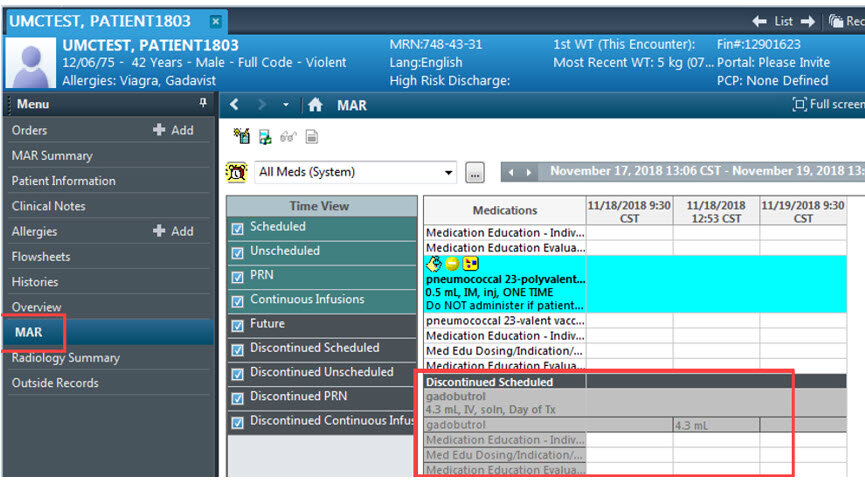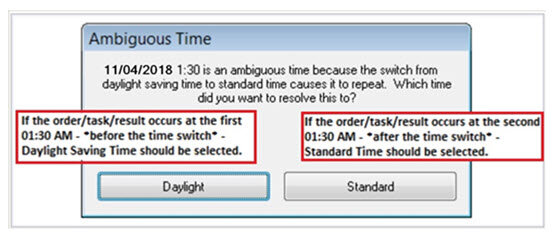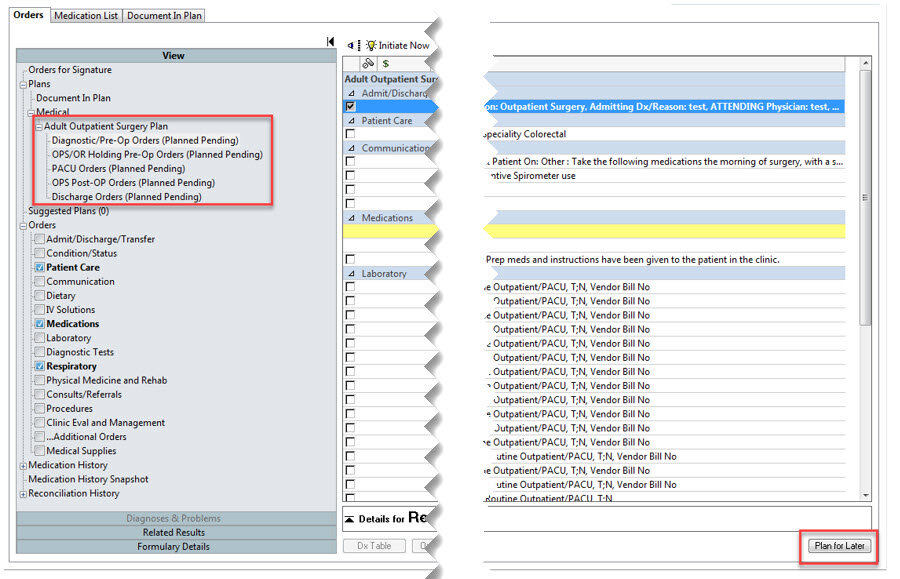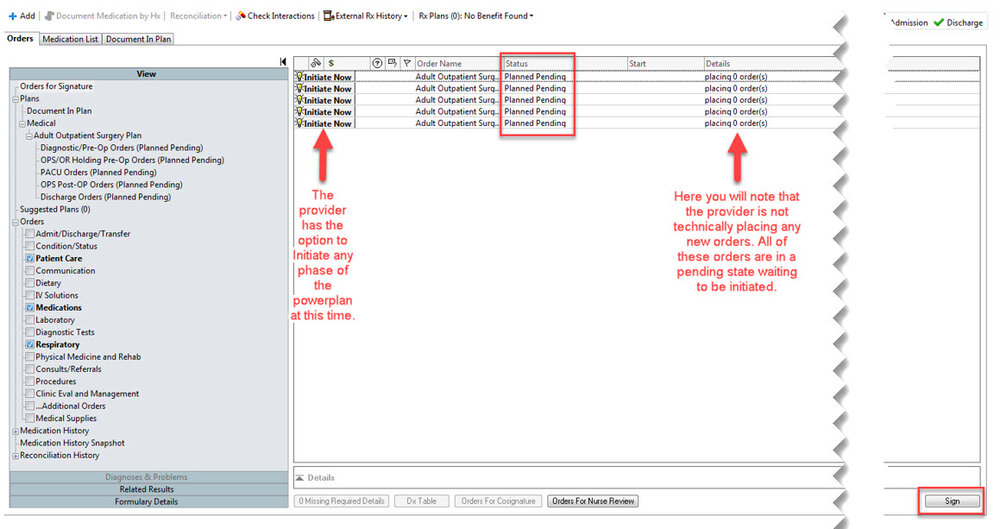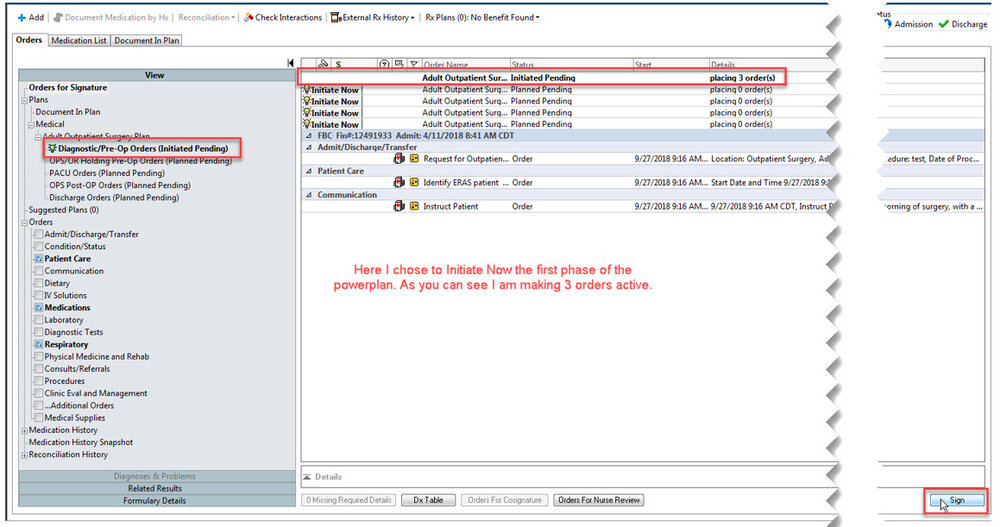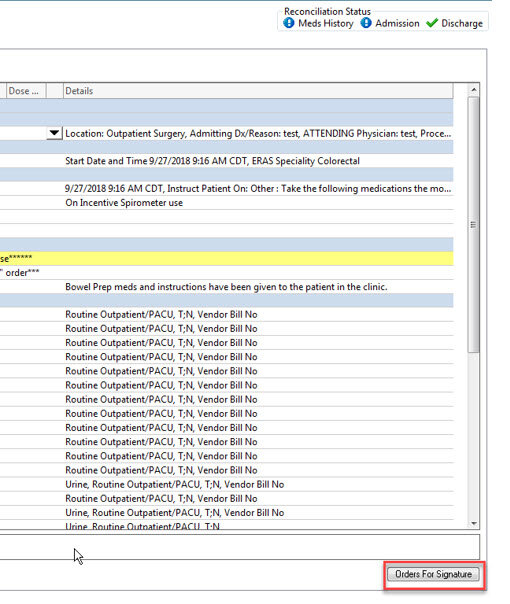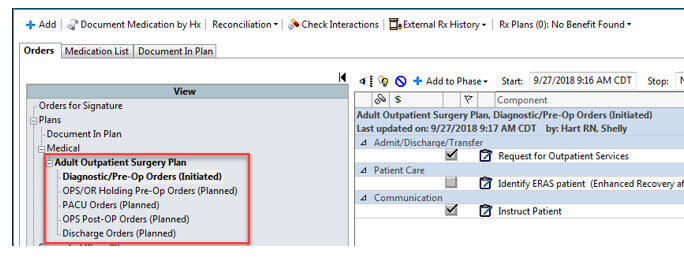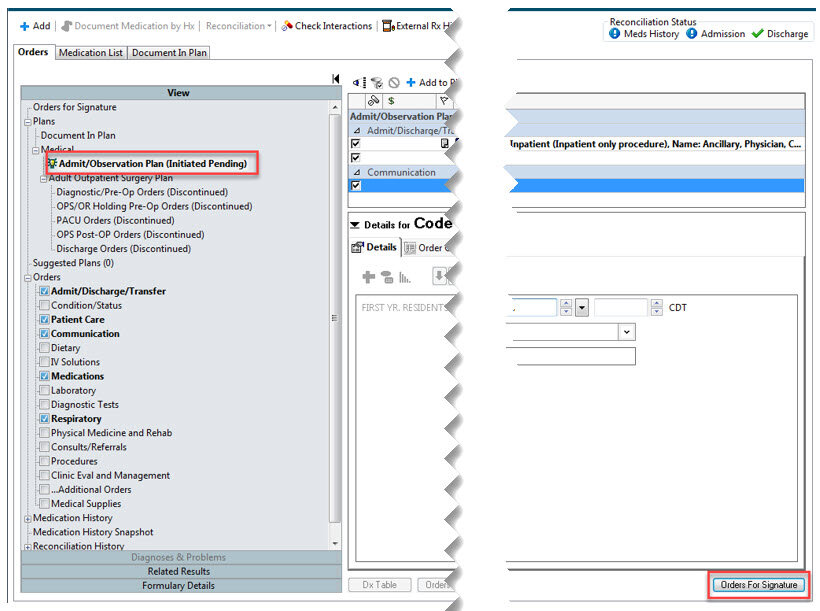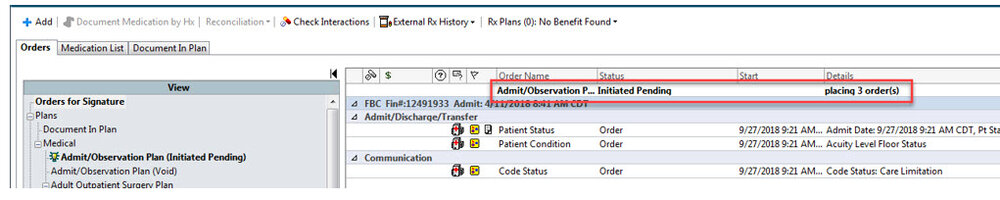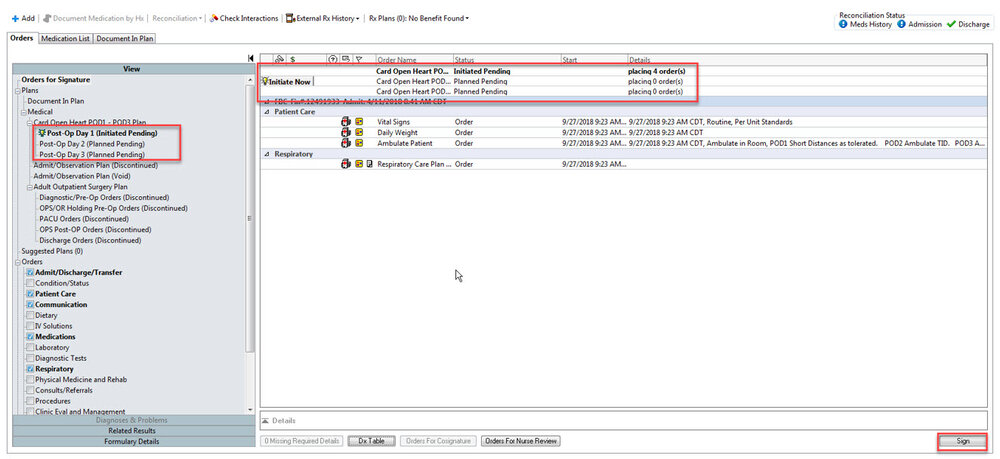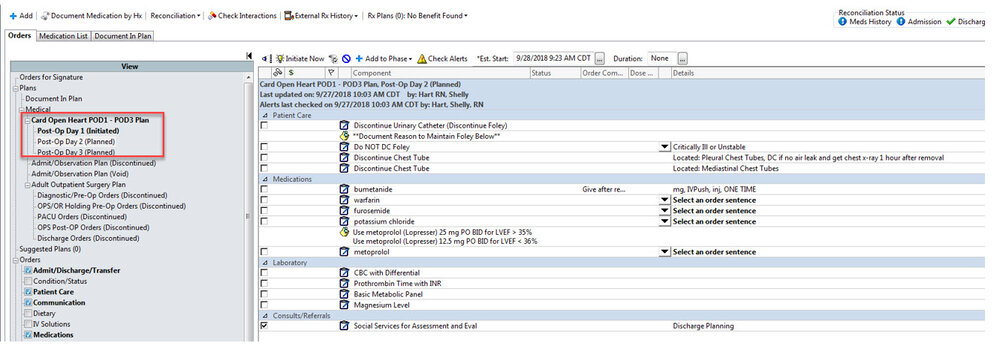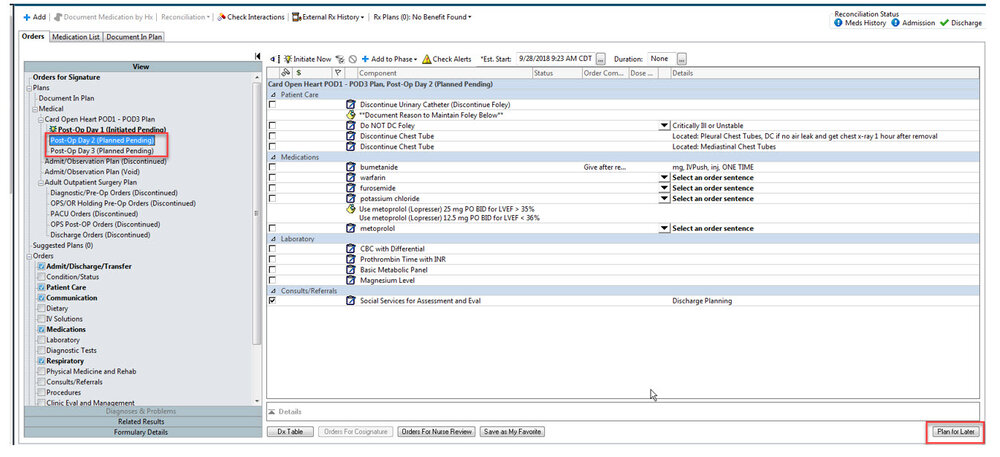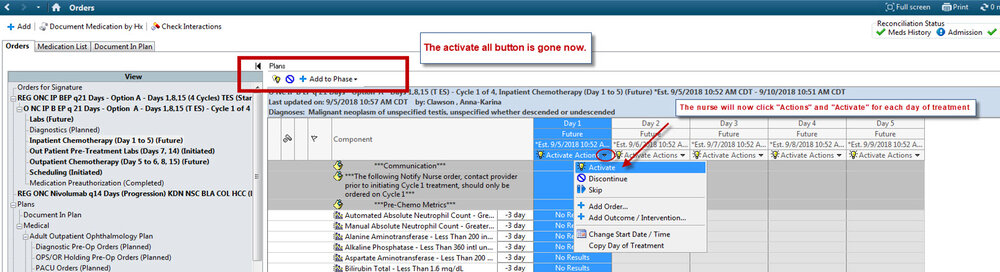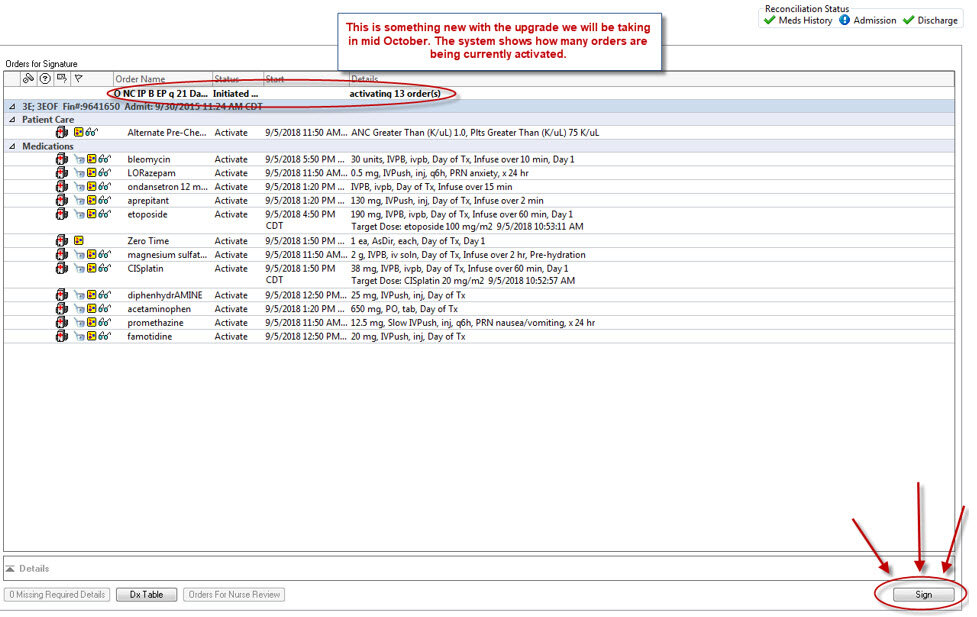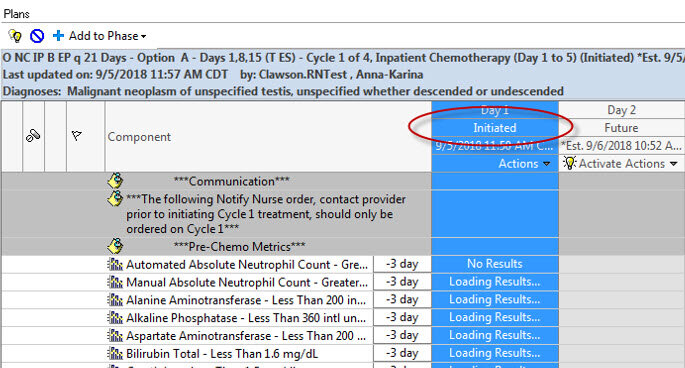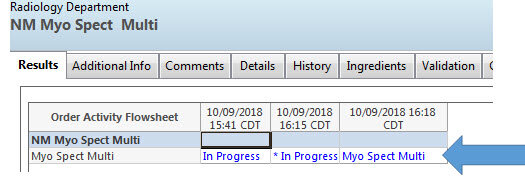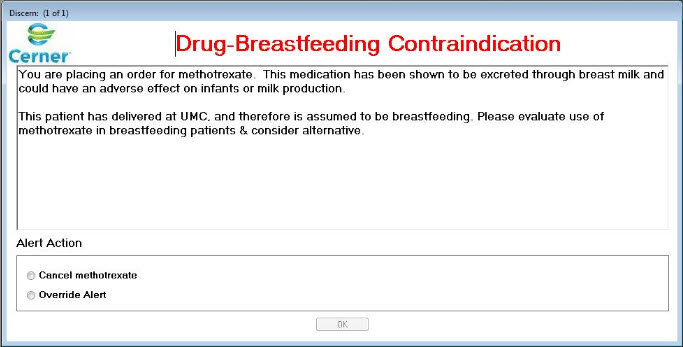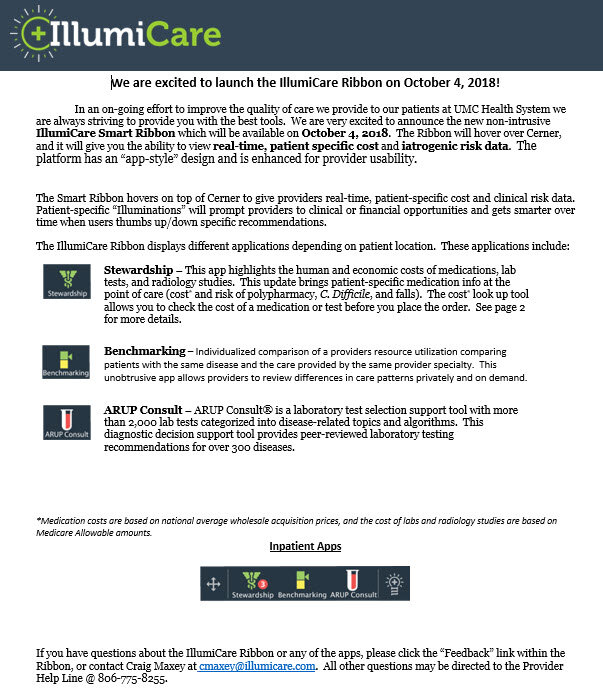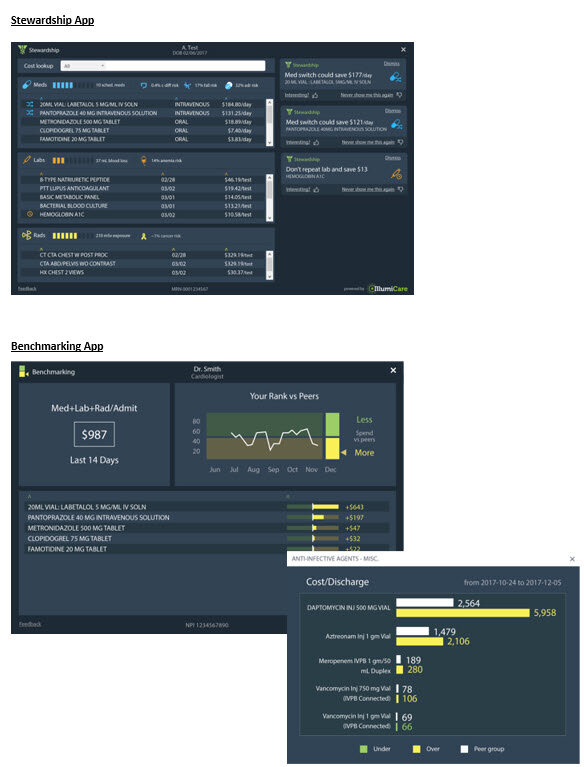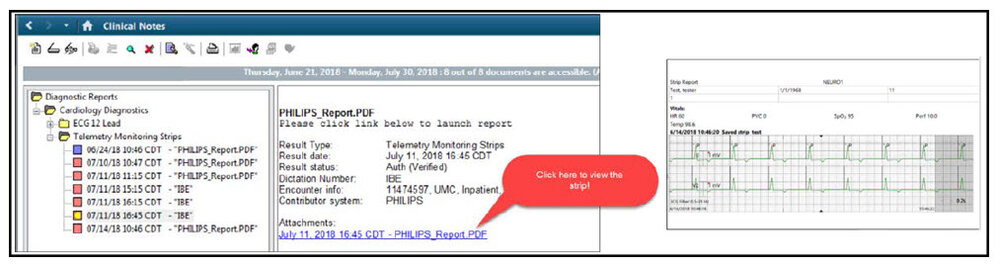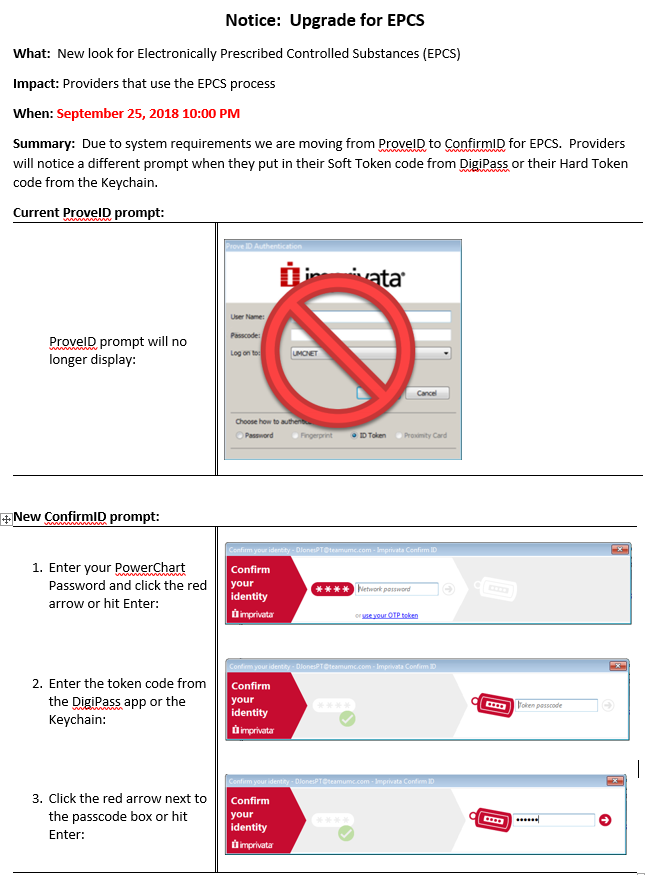Cerner Workflow and Dynamic Documentation will go-live on December 11, 2018 for:
- Family Medicine,
- General Internal Medicine,
- General Surgery,
- Hospitalists, and
- Pedi GI.
The format of the notes created by these service lines will change.
No matter your service line, there are several items to take note of beginning December 11th.
Navigate to PowerNote Documentation. Select the filter drop-down and select All Physician Notes.
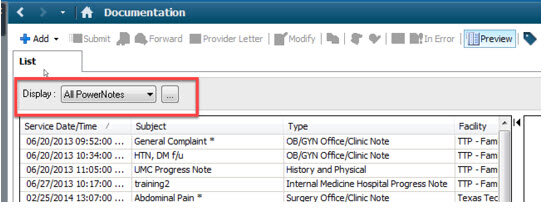
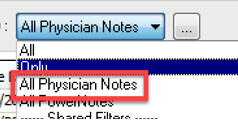
How to ensure the notes received from residents and advanced practice providers (APPs) are sent to you for signarture and not for review when notes need attestation statments and attending signatures:
Residents and APPs must select ‘Sign’ when forwarding notes to the attending. If they fail to select ‘Sign’ the notes will appear in the Documents to Review.
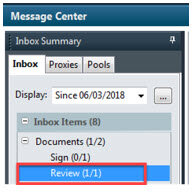
You must notify the provider to forward the document to you and request ‘Sign’ so that you can add your attestation statement and sign the document.
Click Refuse. Select Additional Forward Action of Review and search the resident/APP’s name that sent the document to you. Write in the comments ‘Please resend note as document to sign’
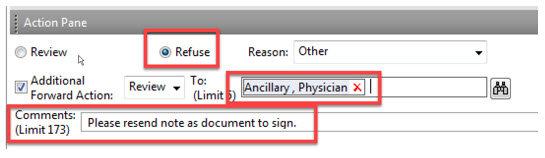
In order to make changes to the note, add attestation statements, etc., you will need to modify the note. You will not have the ability to correct these notes anymore. You may strike through the documentation and add an addendum only.
Click on the modify icon in order to modify as necessary

You can strike through by highlighting the term and click the ‘strike through’ icon
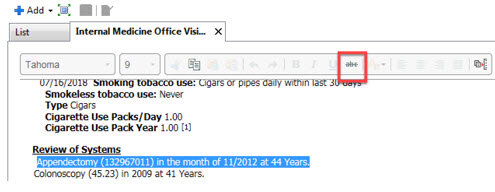
If you would like to strike through an entire selection or data auto-populated into the note, you need to click the ‘X’ icon located in the section that the data is in

Educational Handout