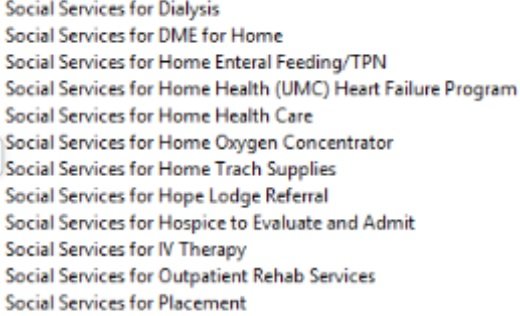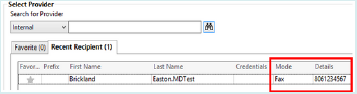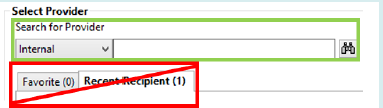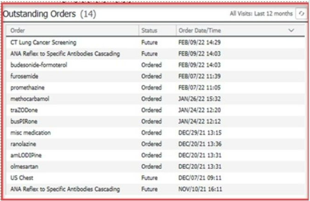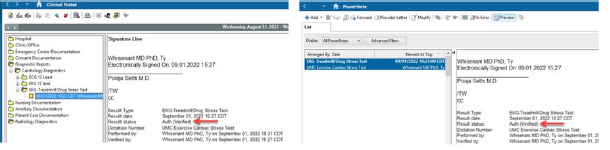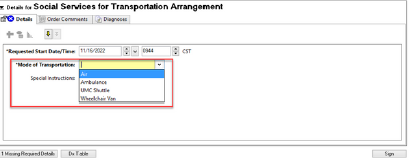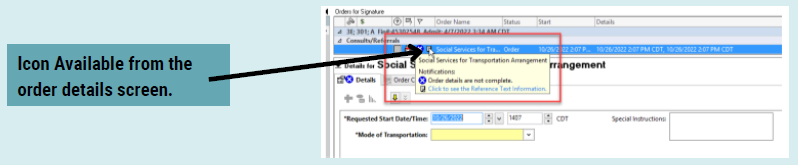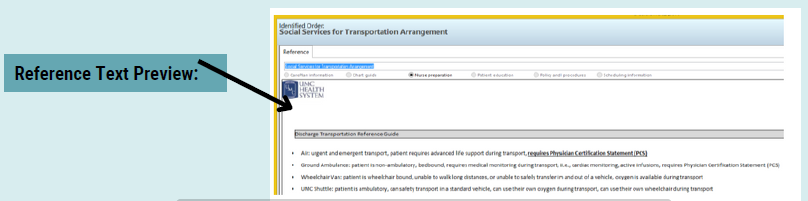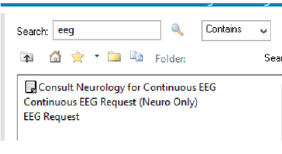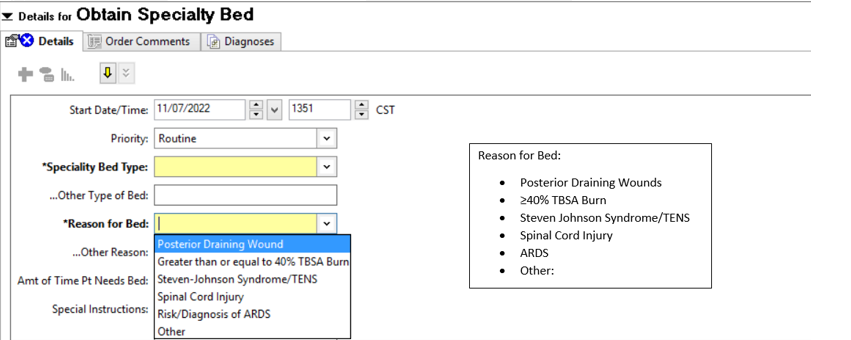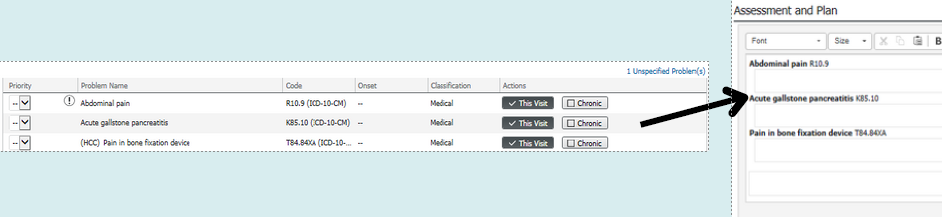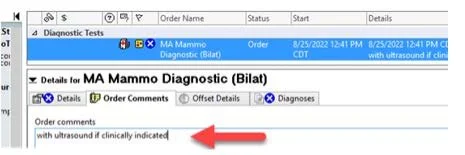During this time Cerner applications (PowerChart, FirstNet, SurgiNet, etc) will not be available for use. Please follow the appropriate downtime procedures for your department (reference unit-specific policies on the UMC Intranet).
Pre-Downtime (at 11:45pm)
· One hour prior to downtime please print a transfer med rec for all patients to be kept by the charge nurse. This is in preparation for any potential transfers during downtime.
· One hour prior to downtime look at all patient’s orders and Initiate any appropriate powerplans that are in a “Planned” status.
· Review Specimen Collection and/or Orders for any labs pending to be drawn during the downtime. Print any necessary lab labels through Specimen Collection or Collections Inquiry.
· MARs will not be printed to the nursing units. See How to Print Downtime MARS instructions below [page 3].
· There is a designated computer on each unit with 724 installed. 724 can be used during a downtime to view previous orders, labs, radiology, I&O, etc. Instructions on how to access and use 724 are on [pages 4-6].
Downtime (12:45am – 1:15am)
· Orders will be written on Paper during the downtime.
o Pharmacy Orders- will need to be tubed down to Pharmacy. (If the department does not have a tube station or the tube station is down, then fax pharmacy at 775-9186.)
o Radiology Orders- call Radiology directly for STAT orders. Routine exams will be ordered and completed after the downtime.
o Laboratory Orders- will need to be tubed down to Laboratory. Use the paper requisition and the specimen with a patient label with your initials, date, and time the specimen was drawn. Lab will only run STAT labs. Routine labs will be held until after the downtime.
o Respiratory Therapy Orders – For any STAT orders or immediate needs, contact the therapist assigned to the unit.
o EKGs - Keep up with all EKGs performed. You MUST transmit the EKGs once Powerchart is up and have an order for each EKG performed. Pull a worklist after the downtime to sync the current time.
· All Physician Documentation and Orders will go into the patient’s binder.
· EasyWeb – Labels and documents for existing patients can be printed from EasyWeb; however, new registrations or transfers will not appear, and none of the automatic print jobs will work until the downtime ends. Revert to downtime procedures to obtain labels as needed.
· New patient admits and/or transfers will NOT appear or update in the following applications: Pyxis, Teletracking, Hill-Rom dashboard and EZWEb (EasyID).
· Pyxis machines will be placed in override mode.
· Radiology – Images will only be available on the imaging machines. If a provider needs to view an exam, they will need to go to Radiology. EC and Trauma images will be viewed from the radiology machine and reports will be faxed to them.
· Lab – Lab results will be printed and tubed to the units. Critical labs will be called to the unit. POC testing, such as glucometers, will store results and will be uploaded after the downtime.
· Blood gas, Glucometer, iStat and Sofia results will NOT be available in Cerner until after the downtime.
· VitalsLink – The Philips vital sign machines will not transmit vital signs during the downtime. Vital signs taken during the downtime will need to be manually charted. The machines should automatically update with the new time with the first login or when the monitor is powered on after the downtime.
· BMDI/IAware – Vital sign and I&O data from prior to the downtime will be available. Vitals taken during the downtime will need to be manually charted. If post downtime the vital signs do not pull in, please check that the time on the Philips monitor updated. If it did not update, reboot the Philips monitor by turning it off, waiting 15 secs and turning it back on. If this doesn’t resolve the issue, please contact Biomed.
· Auto Pump Programing - During the downtime you will not be able to associate/program any IV pumps. When the program is brought back online, you may need to back associate any infusions.
· Fetalink – Monitoring can occur during the downtime; however, strips cannot be finalized, nor can new patients be associated to a monitor.
· CareAware Messaging, Nursing and Voice will not be available.
· Hill-Rom Bed data will not be available in Cerner.
Post- Downtime (If downtime is less than 6 hours, all documentation must be completed in the EHR per hospital policy.)
· Pharmacy will transcribe all Medications Orders that were written on Paper during the downtime.
· Any Future or Serial Lab orders that have not been drawn and ordered on the paper requisition form will be transcribed in PowerChart once the system is back up.
· Any Future radiology orders that were not completed during downtime will need to be transcribed into PowerChart once the system is back up.
· Patient Care Orders, Communication Orders and Diet Orders will need to be transcribed into PowerChart once the system is back up, except for one time orders that have already been completed by the licensed staff member.
· Miscellaneous Orders and ancillary orders for PT/OT/ST and RT will need to be called into the appropriate departments and then transcribed into PowerChart.
· Once all orders have been transcribed by licensed staff, the HUCs will scan the documents into PowerChart then place in the shred bin.
· ALL admission paperwork MUST be completed in the computer once PowerChart is back up - NO matter the length of the downtime. (This includes any outpatient areas).
· **If you initiate any restraints during the downtime, you will need to make sure you go and initiate them in PowerChart, backdating to time of application, after the downtime.
· Discard any copies of the printed transfer med rec not used during the downtime once the system is back up.
Documentation Notifications:
· If you do any documentation that occurred during the “duplicate hour”, you will receive a pop-up window that prompts you to select Daylight or Standard time. Choose the appropriate response.
For detailed information and a guide on the steps above as well as Documentation Notifications, How to Print Downtime MARS, 724Access Downtime Viewer Instructions, and more, please click the Printable Instructions button.