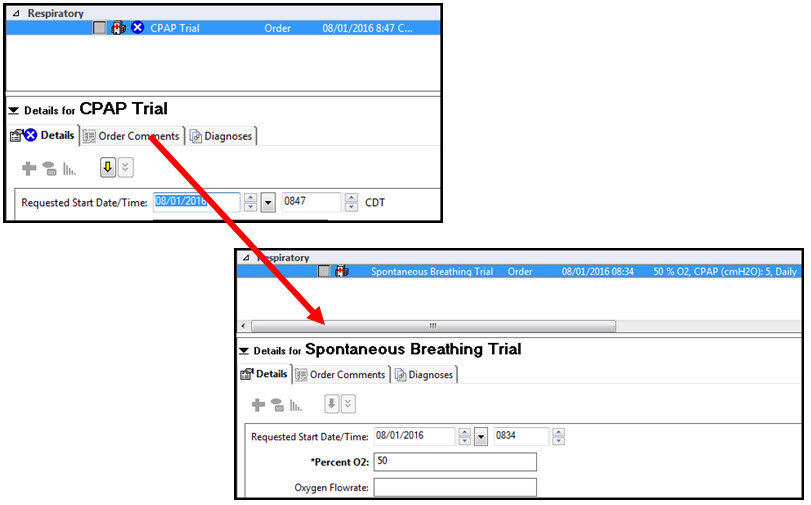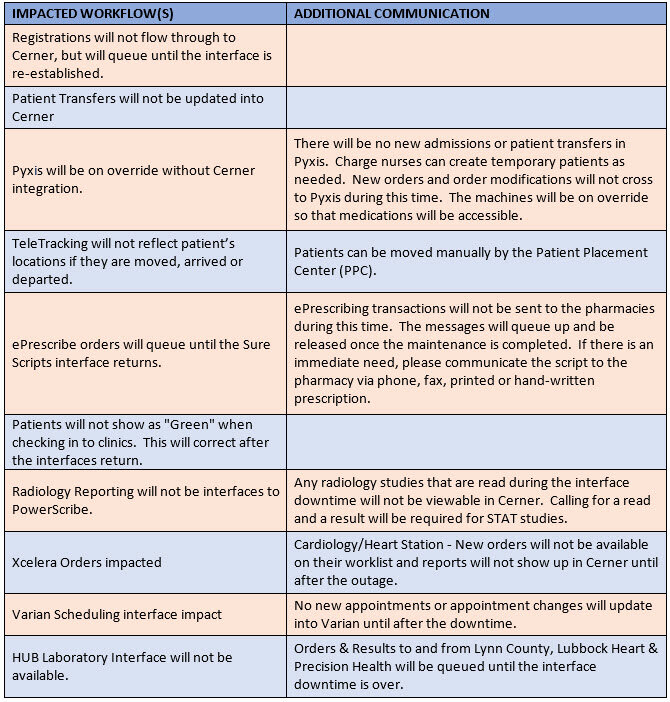
Mpages Upgrade Coming 12.7.16
Attention: We will be taking a Cerner update to the mpages/summary pages. The one with the most impact will be the Pregnancy Summary page. It will be replaced with the Pregnancy Workflow mpage. All impacted providers should have received via email, both a handout and a video tutorial.
Please contact your HELP desk if you require further assistance. See the video and attached tutorial if needed.
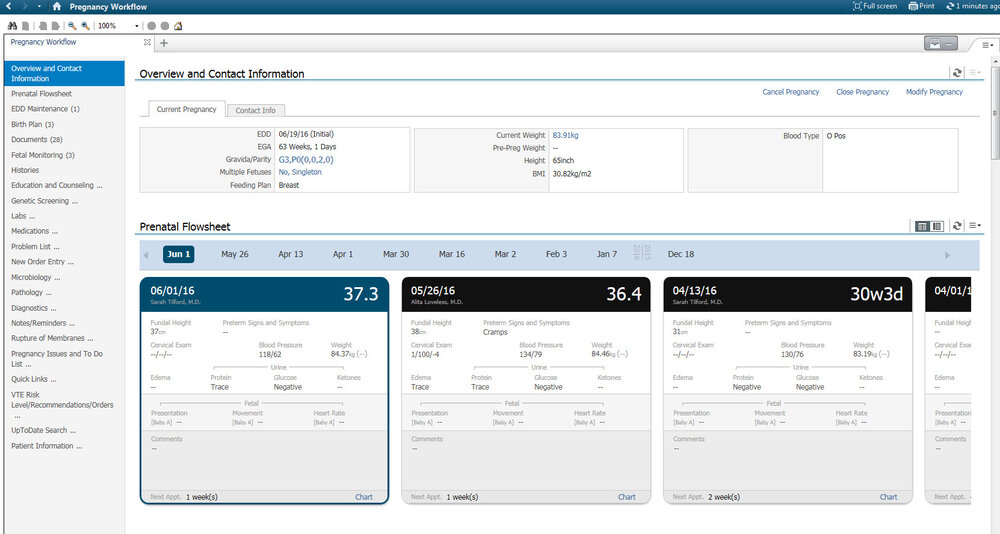
Discharge Medication Reconciliation Changes
Coming March 14, 2017...
Discharge Med Reconciliation Changes: In an effort to reduce medication errors during the discharge med reconciliation process, Use and Standards voted to remove the medication defaults and add two buttons for “Continue Remaining Home Meds” and “Do Not Continue Remaining Orders.” This will help protect providers who discharge patients from making inadvertent medication errors involving duplicate therapies due to the medication defaults.
Use and Standards Decision: Remove all defaults. Add a button for “Continue Remaining Home Meds” and a button for “Do Not Continue Remaining Orders.”
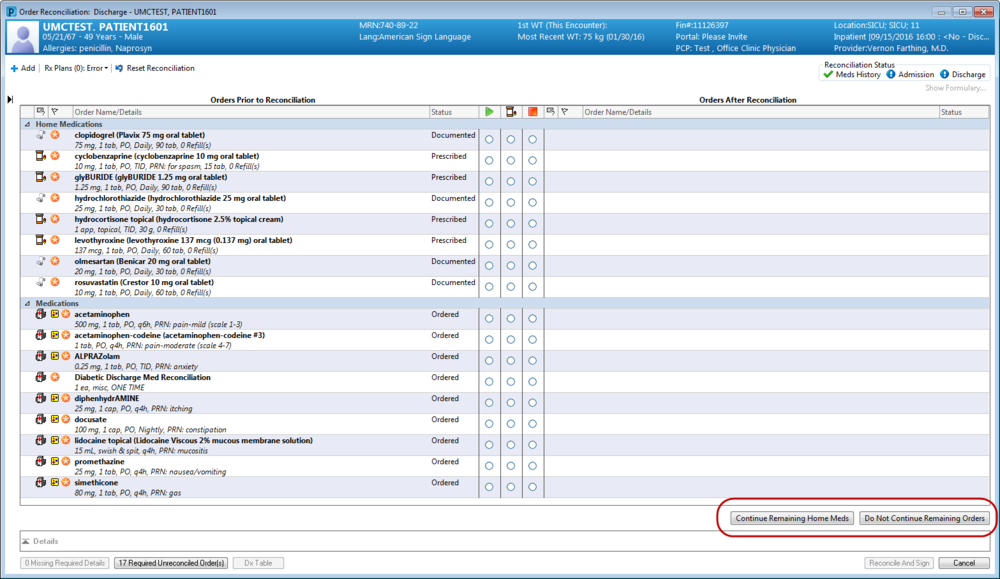
First, the provider should address all meds that specifically need to be continued, prescribed or discontinued after discharge.
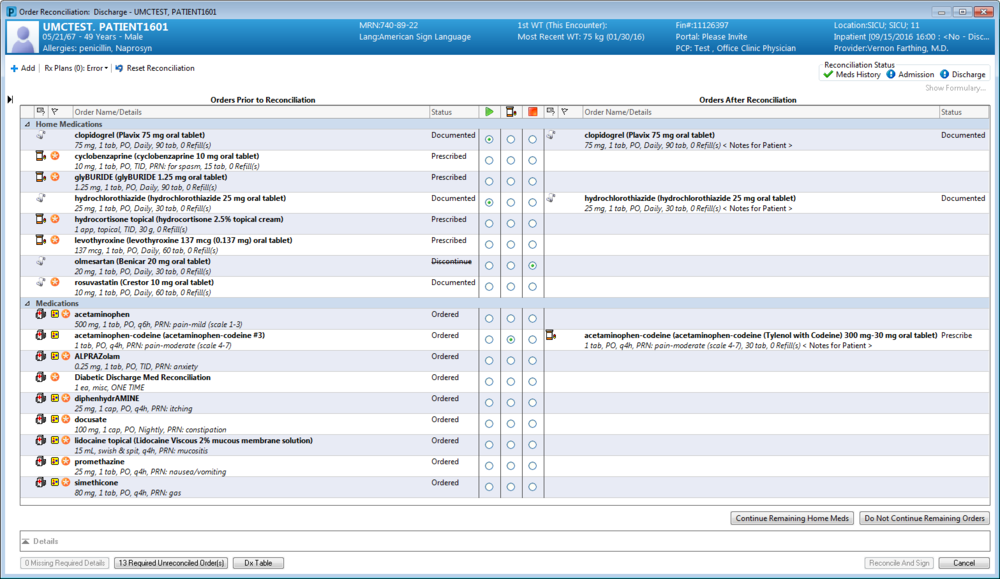
When Continue Remaining Home Meds button is clicked, documented home meds and prescriptions change to Continue with a status of ‘Documented’ or ‘Prescribed’. Any changes that were already made will persist.
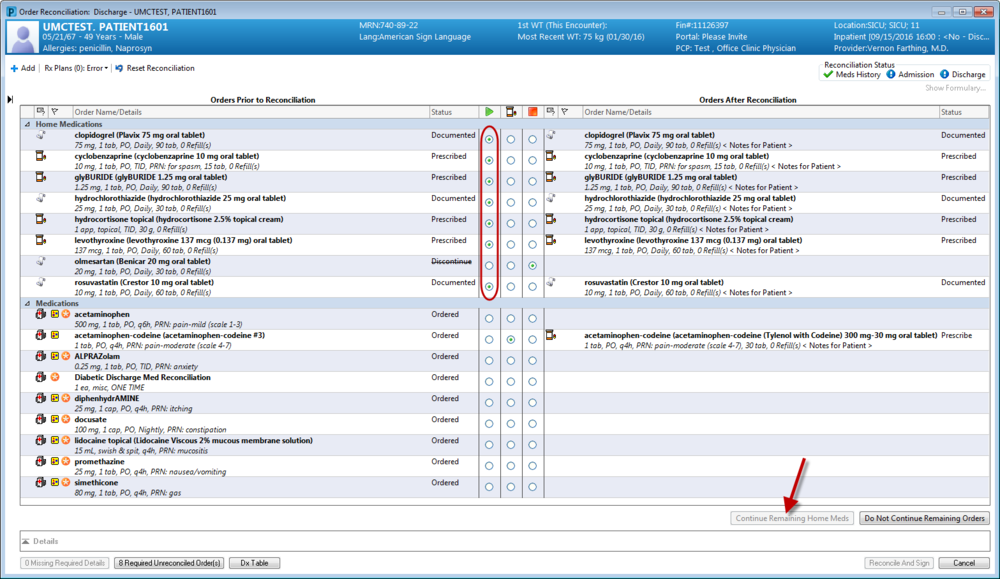
When the Do Not Continue Remaining Orders button is clicked, all inpatient and home medication orders that have not been addressed will be marked as Do Not Continue.
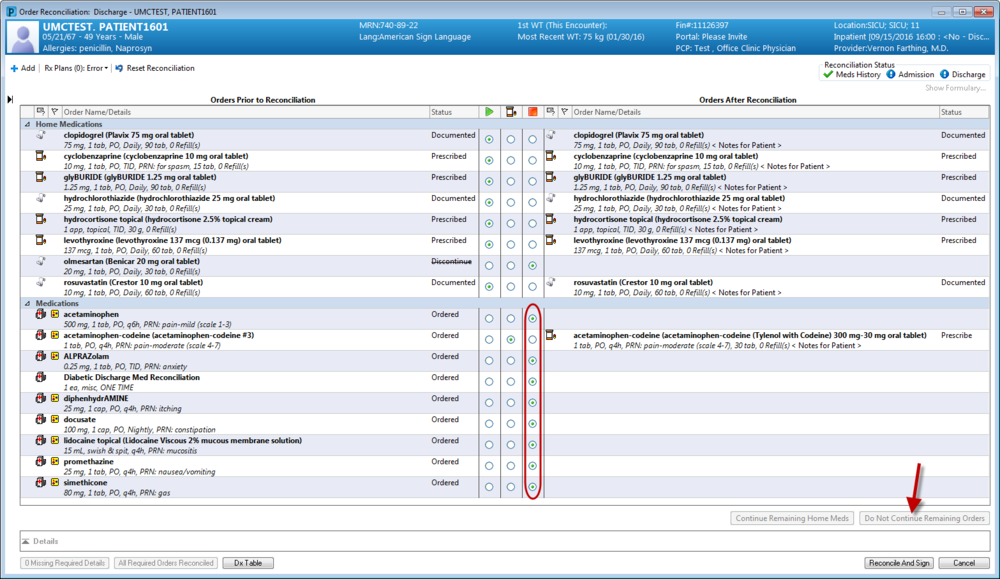
Lab Order: Modification of Wound Culture Order
A recent request approved from change was the modification of the existing lab order, Culture Wound with Gram Stain. In order to avoid confusion and loss of charges, the request to add the word SWAB to the end of this order was approved and completed. It is now easier to differentiate from other culture orders, such as the tissue culture order.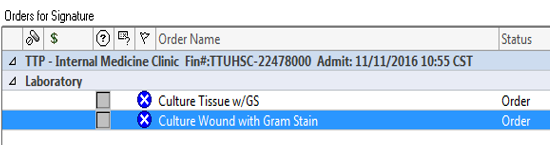
CURRENT VIEW:
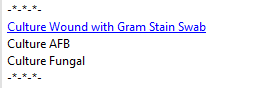
Earliest Fill Date: CII Prescriptions

Earliest Fill Date for CII Scripts: Special Instructions
It has come to our attention that CII scripts being transmitted to pharmacies with an earliest fill date may require more clarification. When a prescription appears in an outpatient pharmacy queue, the earliest fill date may not be designated with its own field, but instead display as the start date of the prescription. This issue appears to be dependent upon the software used by the receiving pharmacy and therefore is not something under our control.
To avoid any chance of misinterpretation or confusion, it is our recommendation that providers who wish to send a CII script that will start at a later date should fill out both the Earliest Fill Date field within Cerner and include a note in the Special Instructions field that clearly states the earliest fill date of the script.
Alerts: Expansion of Lab Duplicate Checking
This new alert started as a trial in the Emergency Center with great success. The current expansion plans will now move it to 5West for further trials.
The alert will fire anytime the PowerChart location is 5W, regardless of the physical location of the patient, such as OR, CathLab, dialysis, etc.
Override options currently include:
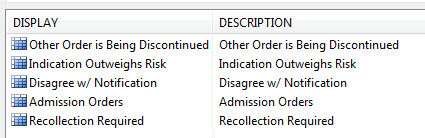
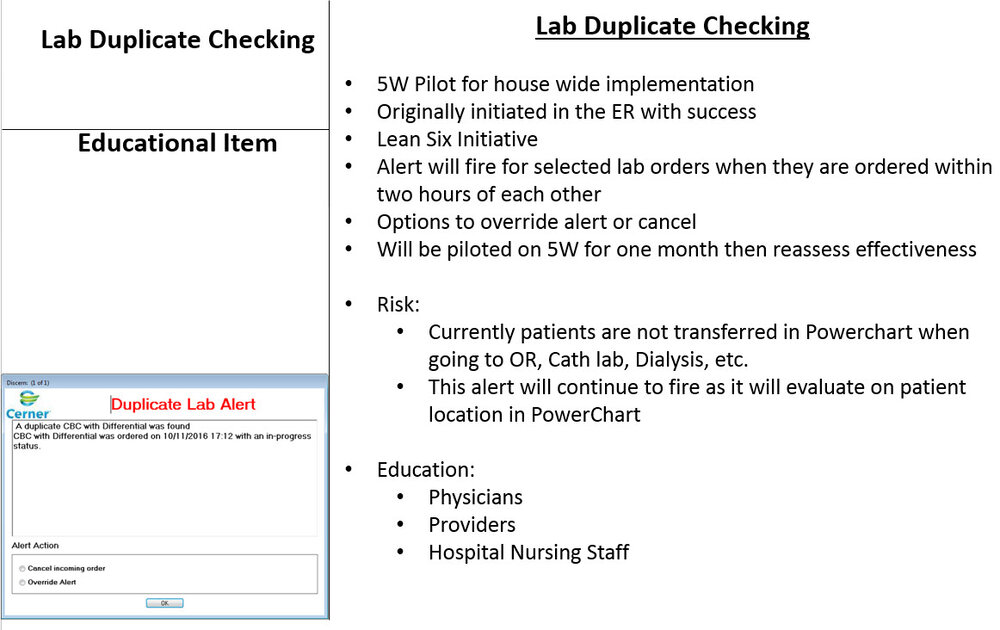
Morphine Naming Convention Changes
When prescribing morphine ER, be extra diligent about the formulation you are choosing. The display of this drug (both brand and generic) has recently undergone changes. Based on the decision of the interdisciplinary committee, Use & Standards, the following is the final outcome:

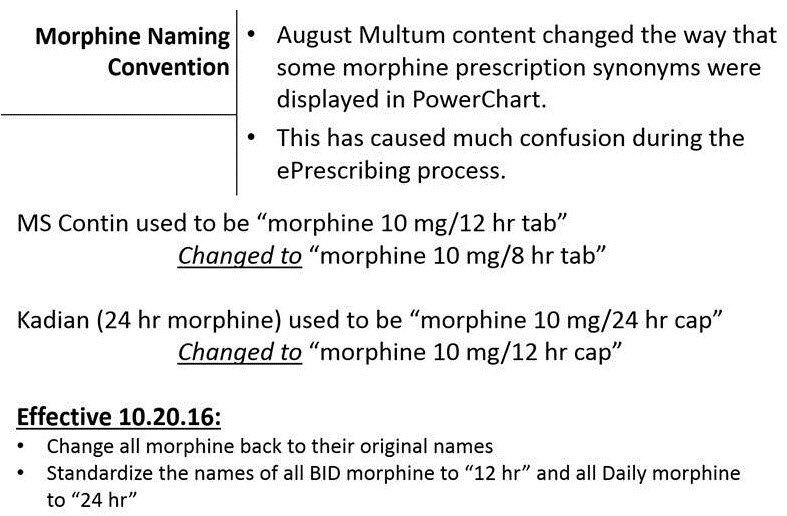

*Multum = The software solutions and databases created by Cerner Multum™ are central to many clinical decision support systems and electronic health records currently in use by hospital systems, home care providers, physician offices, and pharmacies worldwide...Cerner Multum™ provides drug information that is a core component of these applications (Cerner, 2016).
Order for Returning to Work/School
Within the Adult Discharge Plan there is now an order for Patient May Return to Work/School. If the order is selected there is a required field to indicate when the patient can return to work or school.
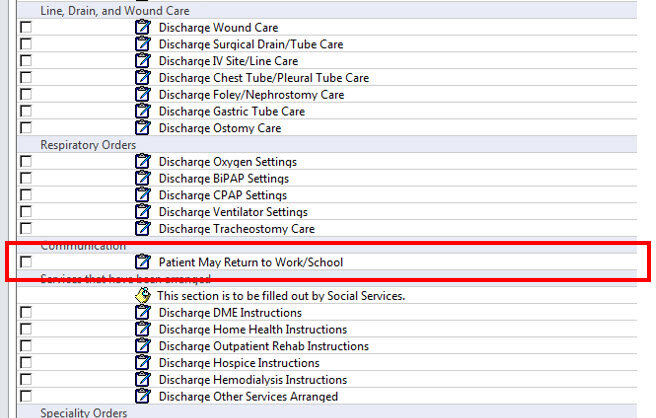
Update to Names of Abdominal CT Orders
Efforts have been made to standardize the names of all CT Abdomen procedure orders. They will now all be consistent with other CT Abd procedures.
When searching Abdomen CT’s please use abbreviated “CT Abd”
CT Abdomen procedures BEFORE change:
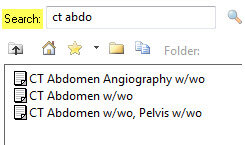
Updated description names:
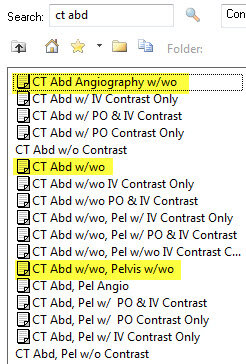
PC Touch: 2016 Summer & Fall Updates
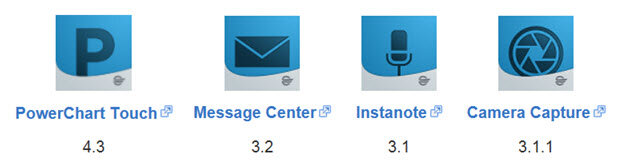
PowerChart Touch 4.2 included an updated version of the Nuance SDK which allows users to manage user level auto-text from their device. To manage auto-text follow the instructions below.
Getting started
To get started managing auto-text do one of the following:
- From a field where dictation can be enabled, open the What Can You Say page by holding down the dictation button or enable dictation and say "What can I say?" Next select the Manage Auto-texts option (see the circled icon below).
https://connect.ucern.com/servlet/JiveServlet/downloadImage/102-568678-1-362491/Mange+Auto-text+icon.png - From a field where dictation has been enabled say "Manage auto-text."
Creating a new auto-text
To create a new auto-text, select the + sign. On the next screen enter text into the required fields:
- Name
- Pronunciation - include the word Insert at the beginning if you wish to say "Insert [auto-text name]" to use the auto-text
- Auto-text content
The Description field is optional.
https://connect.ucern.com/servlet/JiveServlet/downloadImage/102-568678-1-362498/Example.png
You can use the Insert Field button to add fields that allow for navigation by using the next field and previous field commands.
When done select the Save option. Once the message "The auto-text has been saved." is displayed the auto-text has been saved.
Editing auto-text
To edit an existing auto-text select the auto-text and then select the Edit button. The Edit button will appear when only one auto-text has been selected.
https://connect.ucern.com/servlet/JiveServlet/downloadImage/102-568678-1-362499/edit.png
Make any necessary edits and select the save option. Once the message "The auto-text has been saved." is displayed the changes to the auto-text have been saved.
Creating new auto-text from selected text
You can use text that has been entered into a field in PowerChart to create a new auto-text. After you have entered the text you wish to become an auto-text, select the contents by saying "Select all."
https://connect.ucern.com/servlet/JiveServlet/downloadImage/102-568678-1-362515/new+text.png
Once all of the text is selected in the field say "Make that an auto-text."
From the next screen complete the steps noted in the Creating a new auto-text section above.
PowerChart Touch 4.6, which is planned to be available for download in November, will require that user devices are running iOS 9.3 or later. We are providing this information now so that devices that are not on iOS 9.3 or later can upgrade prior to the release of iOS 10.
In the upcoming weeks we will post additional information about PowerChart Touch apps and any issues there may be when using iOS 10.
As a reminder the beta release of iOS 10 is not supported with PowerChart Touch
Urgent Update: EPCS MS Contin
DUE TO RECENT CHANGES, THESE OPTIONS ARE BEING MOVED BACK TO THE PRIOR SETTINGS. DISREGARD THE ARTICLE BELOW. DELETION OF THIS ARTICLE WILL HAPPEN BY 12.1.16
~Editor-in-chief
Due to a change by one of our electronic prescribing vendors the selections for all strengths of MS Contin 12 hr extended release oral tablets are no longer available for ePrescribing.
However, the actual drug formulation has not changed and can be prescribed using the 8 hr extended release oral tablet options that are now available in PowerChart. If you have a patient on this medication you will NOT be able to renew these prescriptions. You must create a new prescription using the equivalent 8 hr choices. You may continue to prescribe this medication every 12 hours at your professional discretion.
Thank you for your patience.

TEE Ordering Process Change
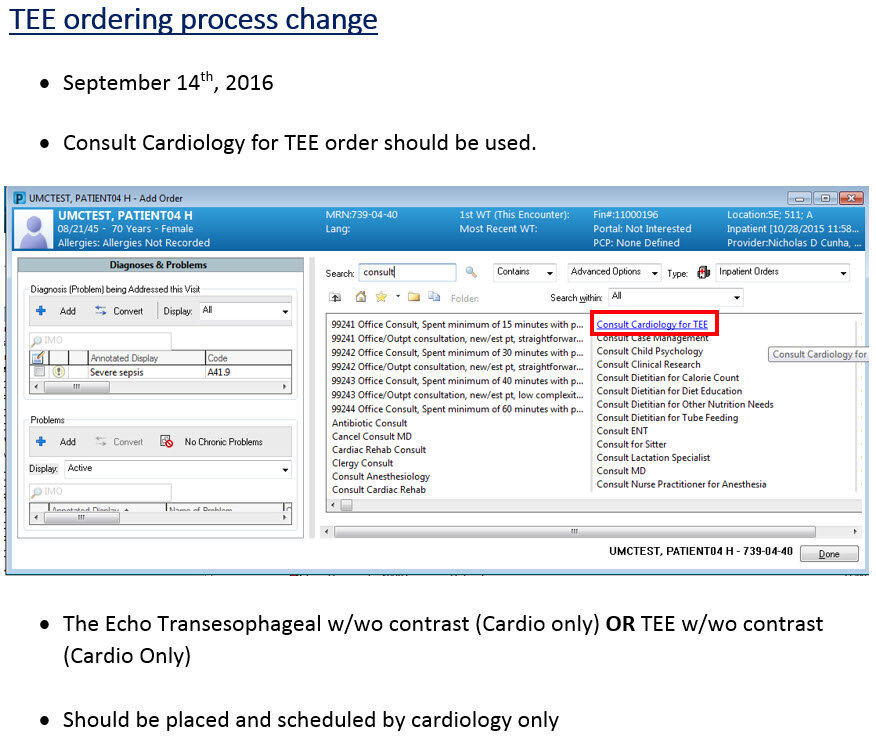
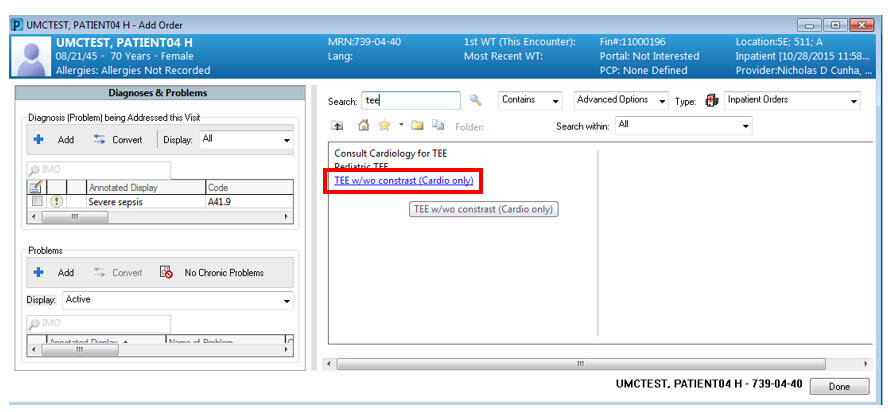
EBOS - Evidence Based Order Sets
How to request new orders sets/PowerPlans in the future...
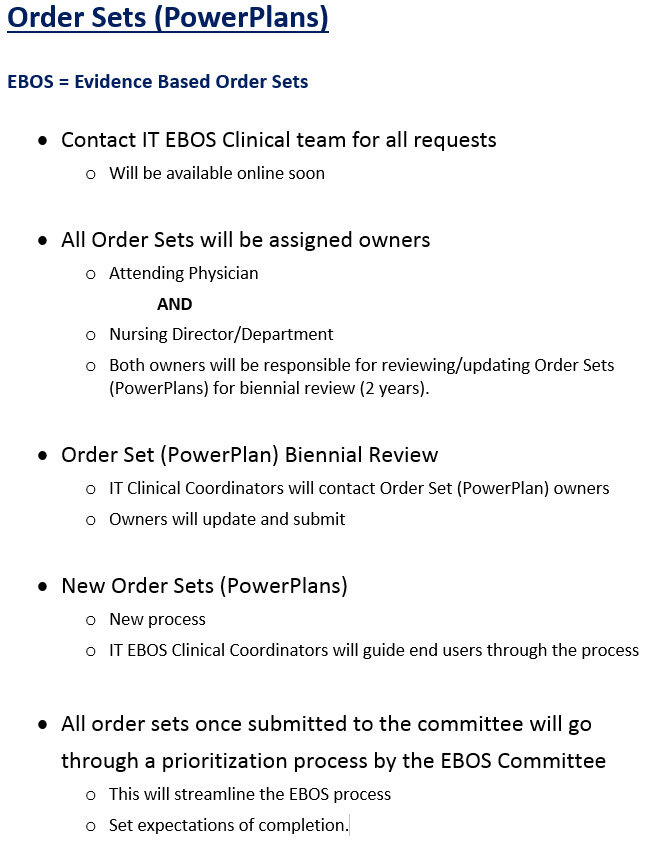
Updates to Health Maintenance
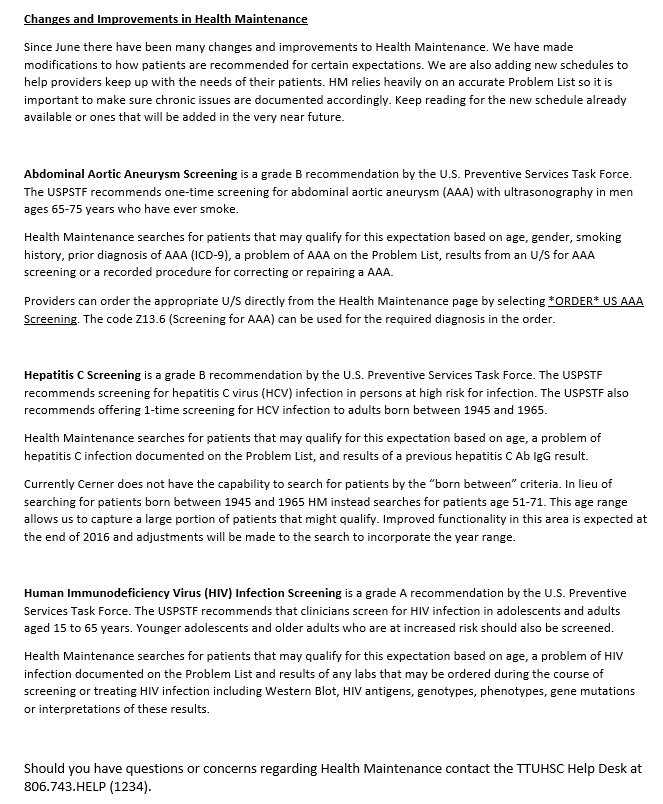
Updated Code Status Location
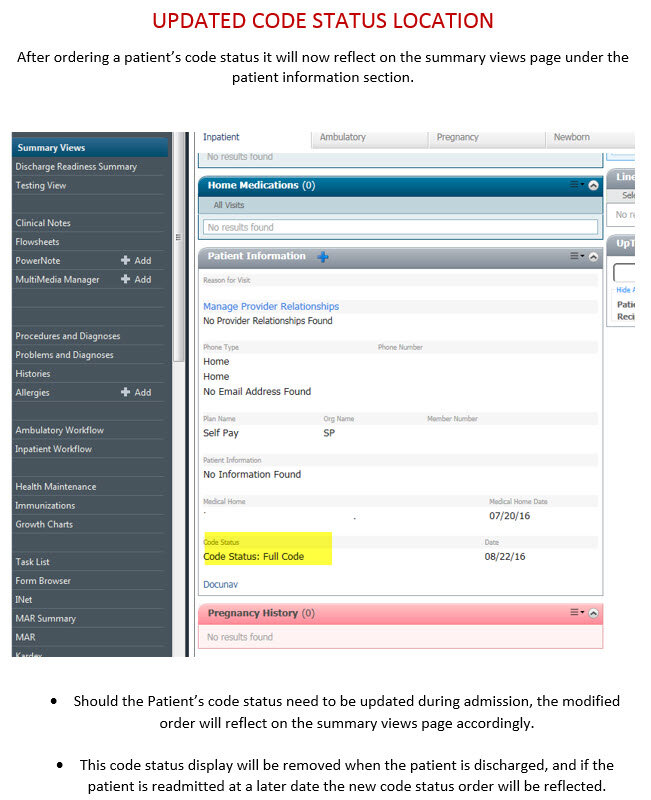
Lab View: Non-Physician Providers ONLY
A potential safety issue was identified for anyone logged into the Office/Clinic Non-Physician Provider position. The colors in the Laboratory flowsheet (only) do not match the colors for all other flowsheets, nor the colors for the Lab flowsheet in other positions. Colors across all flowsheets on other positions have been checked and are all uniform and consistent. Critical values are red in all, but highs, lows and normal colors are different.
Modification of the flowsheet color setup will be implemented this week.
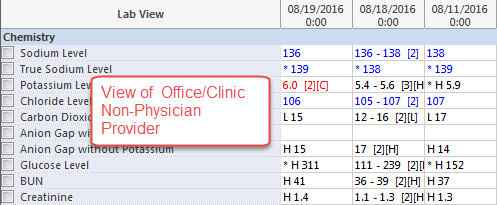
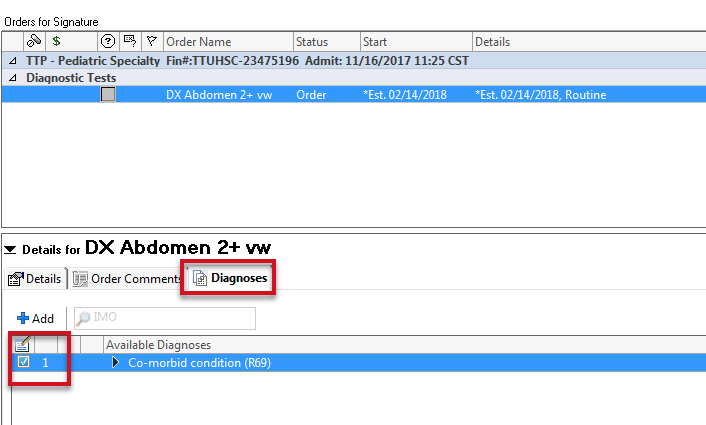
Changes to Cardiovascular Orders
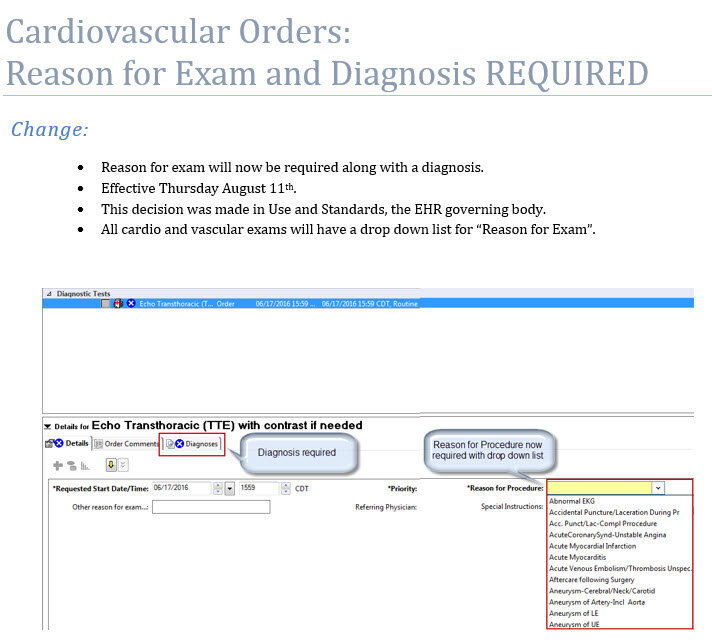
Modification of PPI Indication Alert
This is an update related to the original posting in regards to the use of Proton Pump Inhibitors (PPIs) in the inpatient setting. See original post for reference if needed, link is posted at the bottom of this article.
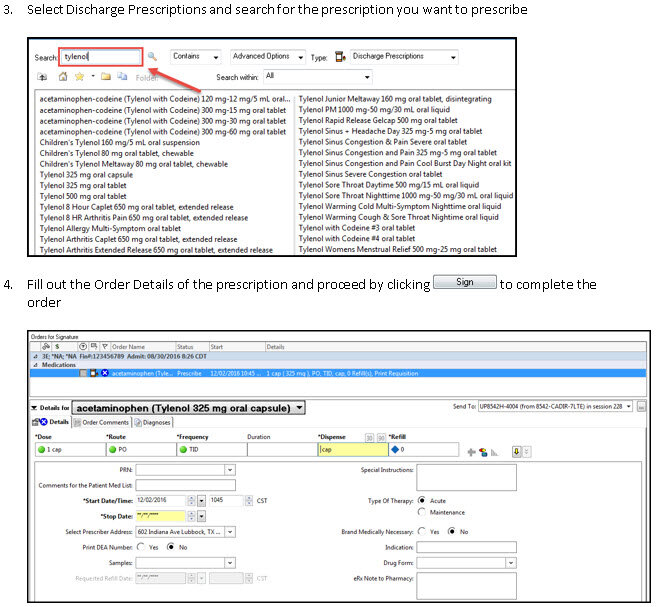
External Reports Folder Relocation
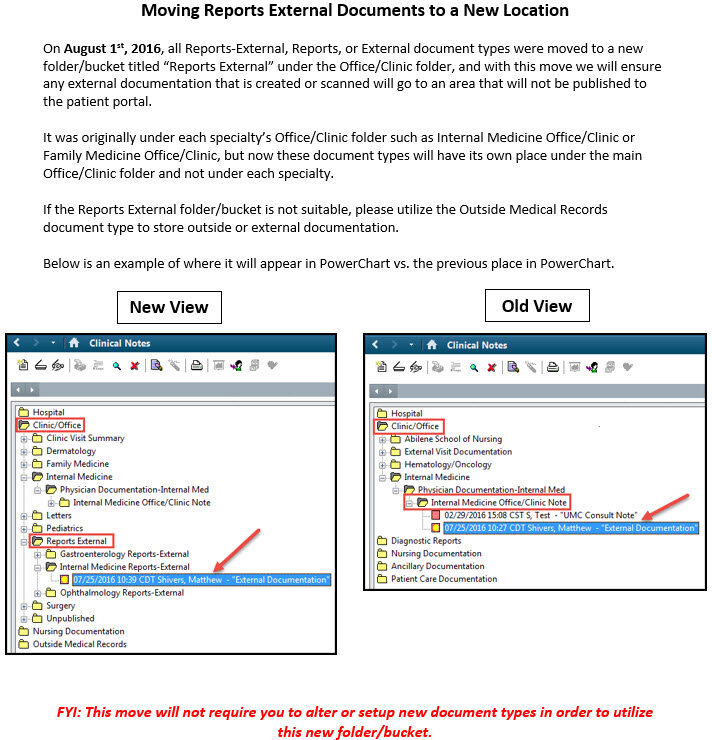
Orders: CPAP Trial Order
The CPAP Trial order will be renamed to Spontaneous Breathing Trial on August 10, 2016