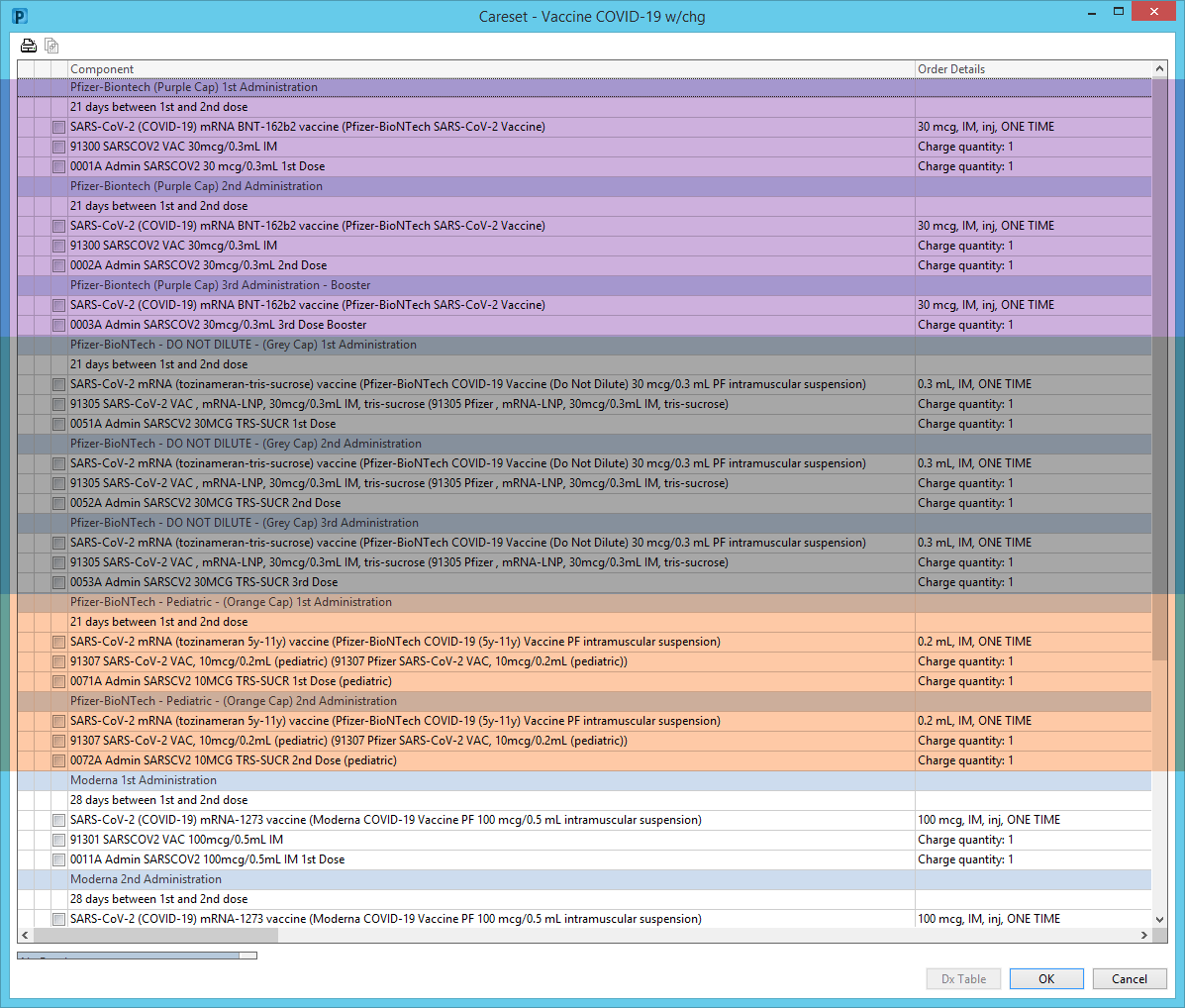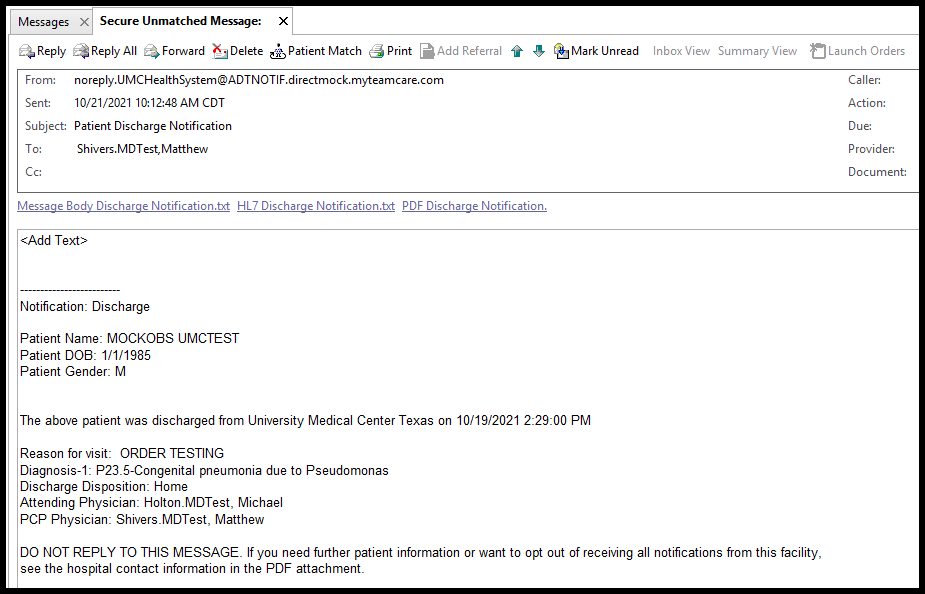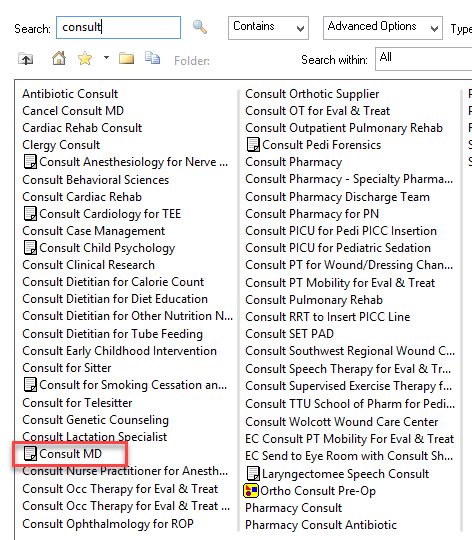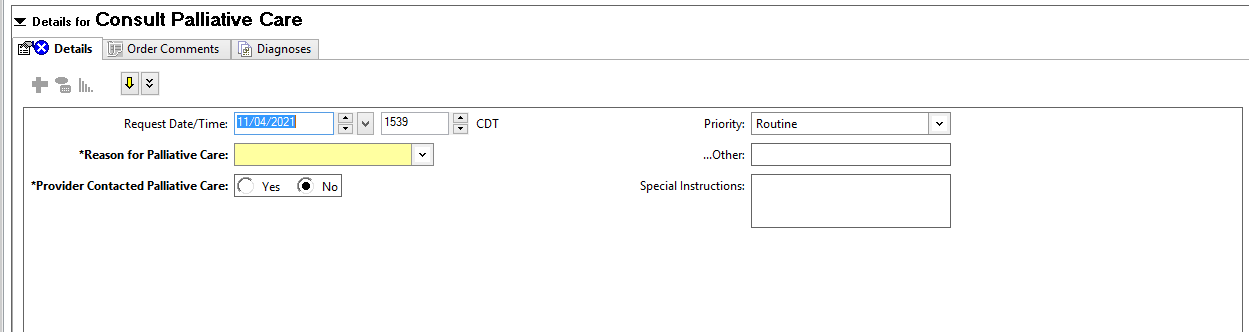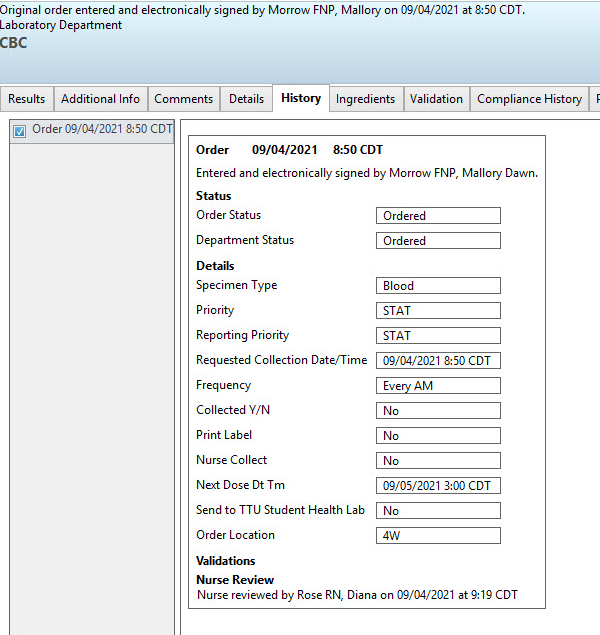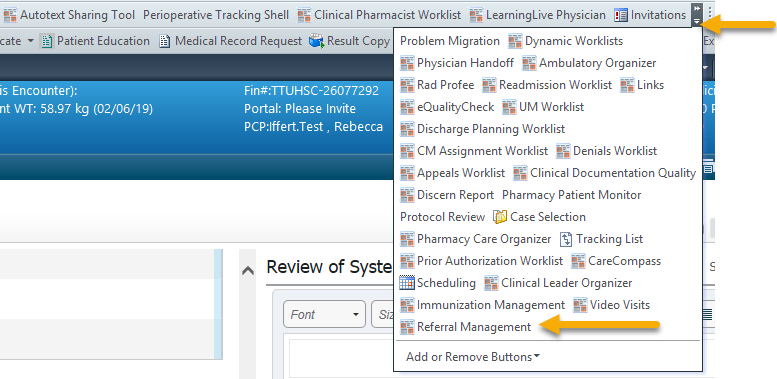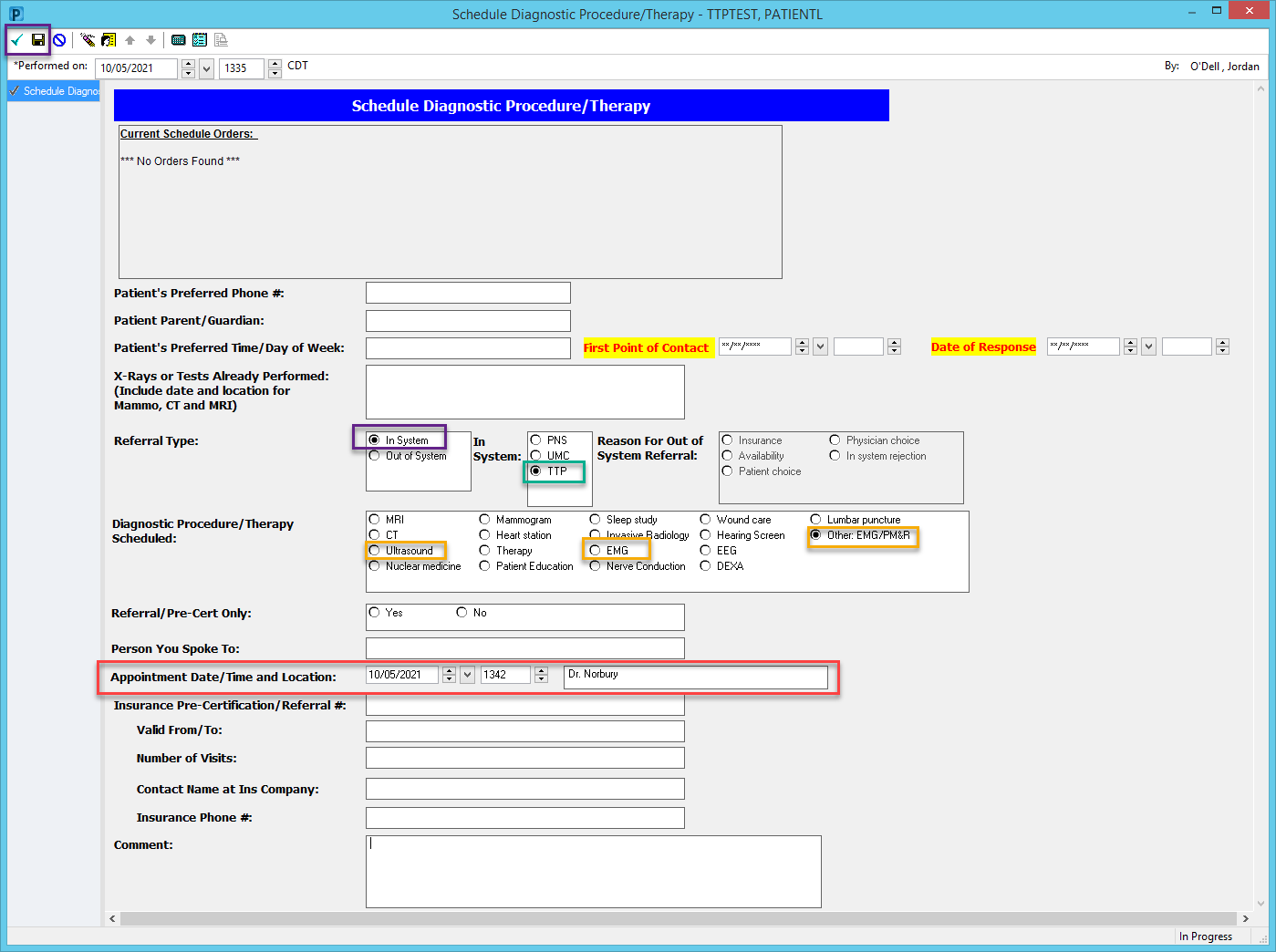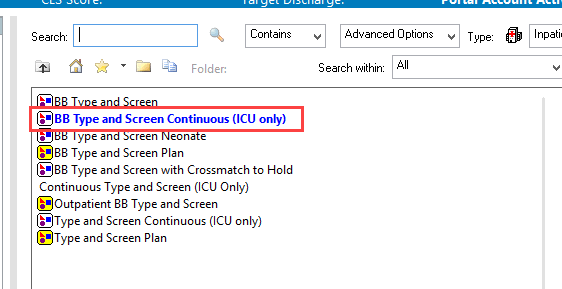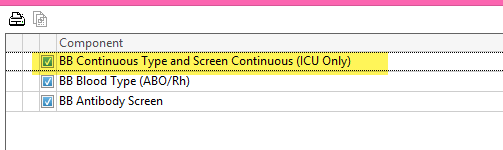New Radiology Orderables
These orderables are to simplify the ordering process for the following studies:
NM Bone Scan WB/Bone SPECT/CT
NM Octreoscan WB and SPECT/CT
NM WBC Whole Body and SPECT/CT
This orderable is to differentiate between LVAD Renal scans and others:
NM Renal LVAD/Quantum
This orderable is to clarify the difference between similar exams:
NM Gastric Emptying Liquid (4 hr study)
This orderable to be used when vascular investigation of the testes is requested:
US Scrotal/Testicular w/ Doppler
Change to the Cancel Consult MD Order:
The Cancel Consult MD order will be inactivated on Thursday, December 16, 2021.
In order to cancel a consult, the ordering physician will need to call the consulted service to inform them and then right click on the consult order and Cancel/DC it.
Pediatric Burn Plan- Update
Requested changes from Sarah Felan: Need to add ketamine and lidocaine drip to the pediatric burn plan to mirror the process for adults. Currently, these orders aren't available for Pedi patients and create incredible environment for patient harm.
In section labeled "Burn Care Analgesics/Sedatives" max the following changes:
Under Oral Burn Care Analgesics/Sedatives, please add: ketamine 2.5 mg/kg, PO, inj, Daily, PRN burn Care, Comments: Administer 20 minutes prior to burn care, mix in 30ml Orange juice. Use the IV injection for ORAL/NGtube Use.
Under IV Burn Care Analgesics/Sedatives, please add: Lidocaine 2,000mg/500mL (IVPB for burn care), dose=200mg, IVPB, ivpb, q24h, PRN burn care, Comments: Give a 1.5 mg/kg bolus over 5 minutes 30 minutes prior to wound care. When wound care is initiated start the lidocaine drip at 1mg/kg/hr continuous until wound care is completed. Discontinue drip when procedure is complete.
Updates to COVID-19 Powerplans and Orders
Effective December 1, 2021
Please note, the above will no longer be available to order. There will be NO change in workflow except the Pre-op and IP testing plans depending on your current orders.
Specimen Tube Shortage
Effective December 1, 2021.
Due to the shortage of specimen tubes, a change is being made to a few lab orders duplication alerts. The labs in question are CBC, CBC with Differential, CMP, and BMP. Instead of seeing an alert of WARNING, you will now see an alert stating it has been REJECTED. You will not be able to override the option.
You can call the lab if you have a question regarding the rejection.
Conservation TODAY is critical. Here are some recommended conservation initiatives:
Do not order daily labs- consider lab orders every 2-3 days instead.
Do not order repetitive, routine ‘q’ labs.
Do not test for Vitamin K without an abnormal INR.
Do not order both an ESR and CRP- Order 1 of these only.
No repeat or consecutive HA1C.
Limit Hypercoagulability panel studies when possible.
Do not order TSH for asymptomatic patients.
Limit add-on tests that require a new sample- consider combining these with tomorrow’s orders instead.
Do not order extra tubes or extra tests.
Review orders daily before placing new orders to avoid duplicates.
Updated Vaccine COVID-19 w/chg Order
Effective immediately.
We have 2 new Pfizer formulations that have an added buffering agent. This makes the preparation and storage slightly different than with our current Pfizer vaccine. They are color coded from the manufacturer to make it easier for clinicians to ensure the proper administration.
Purple—Adult no buffering
Grey—Adult with buffering
Orange—Pediatric with buffering
The vaccines are broken down by grouping and highlighted below.
The purple was already in the system, so the section was updated with the heading to state “Purple Cap.” The gray cap was added even though we may not have them in our inventory yet. Also included are the pediatric in the last highlighted orange section.
Blown up for viewing:
UPDATE - CMS Admission, Discharge, and Transfer Event Notifications
On May 1, 2020, the Center for Medicare & Medicaid Services (CMS) published the Interoperability & Patient Access Final Rule in the Federal Register. The Interoperability Final Rule contained a new Condition of Participation (CoP) requirement, effective May 1, 2021. CMS’s Interoperability and Patient Access Final Rule was published in conjunction with The Office of National Coordinator for Health Information Technology (ONC) Cures Act in furtherance of federal efforts to increase interoperability and eliminate information blocking practices.
The Admission, Discharge, and Transfer Event Notifications requirement of the CMS Interoperability and Patient Access final rule requires health IT systems capable of sending / receiving ADT messages provide the ability to send ADT event notifications to patient-designated providers and organizations. The compliance date, May 1st, 2021, for requirements is based on the hospital’s compliance plan. Each hospital must have a plan to be fully compliant by this date.
What notifications are required?
Events Notifications for a patient’s admission, discharge, or transfer.
Inpatient admissions
Emergency department
Presented
Discharged
Observation admission/registration
Transfer
From outpatient to inpatient
Unit Transfers are not required.
Discharge
Failure to comply with the CMS Rule by the May 1, 2021 deadline can result in loss of certifications and reimbursements.
Who will receive notifications in their Message Center Inbox or Secure Email Inbox (HISP)?
Primary Care Physician (PCP) or Informed Provider
Who potentially could receive notifications based off the ruling in the future?
Primary Care Physician (PCP)
Admitting
Attending
Consulting
Referring
Informed Provider or Organization (i.e. Case worker, Skilled nursing facility, Social worker, Informed PCP)
Opt-out Notifications
Providers or informed providers can opt-out of ADT event notifications. Opting out of ADT event notifications disables notifications for all patients where the provider is the PCP or associated to the patient with the specific relationships mentioned in the ruling.
The provider will no longer receive a notification for any patient that is admitted, discharged, or transferred when opting out notifications.
How to opt-out notifications?
Providers or informed providers must submit a request to UMC IT or TTP Clinical Transformation department with the following required information:
Provider’s Name
Provider’s NPI
NEW Notifications in Message Center or Secure Email Inbox (HISP)
Update to Oxygen, CPAP, and BiPAP orders
Go live Thursday 11/11/21.
New orders built and updated order names for clarity and ease of searching.
NICU-specific orders designated as NICU.
New orders:
Extubate Patient and begin BIPAP
Extubate Patient and begin CPAP
Extubate Patient and begin High Flow Nasal Cannula (HFNC) with HFNC defaulted into the Oxygen Delivery Device field.
Changes to Consult MD Order
There will be some changes made to the Consult MD order on November 17, 2021.
1. There are currently separate options for Consult MD, Consult ENT, and Consult Palliative Care. These will be consolidated down to just Consult MD.
2. Palliative Care is currently its own order, which will be inactivated and it will become part of the Consult MD order:
3. ENT is currently under “Surgery ENT”, but will become “ENT.”
4. These powerplans currently have the Consult for Palliative Care order in them. The order will be changed to Consult MD and the ‘Medical Service to Consult’ will be pre-filled with Palliative Care:
- General Medicine Plan
- Heart Failure Plan
- NICU Greater than 29 Weeks Plan
- NICU LBK 26-29 Weeks Plan
- NICU LBK Less than 26 Weeks Plan
- ONC General Inpatient Plan
- Pediatric PICU Trauma Plan
**Cerner Scheduled Downtime**
There will be a Cerner downtime between 12:45 AM CDT and 1:45 AM CST (approximately 2 hours) on Sunday, November 7th for the fall time change. During this time Cerner applications (Powerchart, Firstnet, Surginet, etc) will not be available for use. Please follow the appropriate downtime procedures for your department.
Hemodialysis Plan:
Two Notify Nurse orders will be added, one for ESRD patients and one for AKI patients. This order will signify that the patient has been educated on the risks and benefits of treatment and is ready to sign the consent.
TB Testing Plan
This is a new plan requested by Infection Prevention and Control. The goal of this plan is to guide providers to order the correct TB order and reduce the number of exposures that we have.
1. Search for TB Testing Plan
2. This is what the plan looks like in PowerChart
3. Notice the notes above the lab orders. Please use these to select the correct lab order.
4. If you want to order the Mycobacterium/RIF by PCR, please select the first order
This will automatically place the second Mycobacterium/RIF by PCR order, the Culture Mycobacteria order, the Isolation Cart – Airborne order, and the Place Patient on Isolation Precautions order.
5. The Mycobacterium/RIF by PCR orders and the Culture Mycobacteria order have the same order sentences already built out. Please choose the appropriate specimen type.
6. Ordering the Quantiferon TB Gold Plus will not link to any other orders
A couple of notes:
The Mycobacterium/RIF by PCR order will be hidden outside of powerplans and care sets. You will still be able to order it within any powerplan or care set but will not be able to order it on its own.
If you are ordering the Resp BAL or Bronchial Washing care sets and want to order the Mycobacterium/RIF by PCR because you suspect ACTIVE TB, please stop and order this plan instead.
The Quantiferon Gold order will still be available outside the plan. Please observe that the lab must provide the quantiferon tubes and a Quantiferon Gold test must be ordered before 1200 on Fridays.
Future Orders: Specimen Collection
Specimen Collection has experienced confusion lately regarding lab orders. Labs that are ordered as STAT need to be ordered separately from those require a frequency.
Issue Example
If CBC needs a STAT order, but also needs to be repeated Every AM.
Future Lab Order Example
There needs to be 2 separate orders for each of these labs.
CBC STAT
CBC Every AM
OB/GYN Pre-op Epidural Plan Changes:
There are three changes being made:
1. “Perform Neurovascular Checks” has been removed from the plan
2. “Vital Signs” order sentence has been changed to ‘Per Unit Standards’
3. “Notify Nurse: Assess epidural catheter site” order sentence has been changed to ‘every shift’
CareAware Connect Messenger FAQ’s
Q: How often do I have to sign in?
A: Once every 24 hours, when you open the CareAware app, it will ask you to enter your Cerner password. After that, you will only be asked to enter a 4-digit PIN to enter the app. You will remain signed in for 30 minutes with no activity before you are asked for the 4-digit PIN again.
Q. What do the different statuses mean?
A: Available- user is logged in and active within the last 30 minutes.
Idle- User is logged in but has been inactive with the last 30+ minutes – 29 days.
Offline- User has been inactive 30+ days, never logged in, or logged out.
Q: Will I still get text messages even if I have not signed in for a couple of days?
A: Yes. If you have the notification setting ON within the CareAware app on your phone, you will get notifications about messages you receive up to 7 days. Once you click on the notification, you will be prompted to sign into the app.
Q: Is the information saved as part of the medical record or on my personal device?
A: No. Content from text messages are not saved to the medical record nor your personal device.
Q: Will staff message me for emergencies?
A: No. According to hospital policy, all emergency communication will occur through traditional means (pagers, phone call, Everbridge, etc.). Pager notifications will not change due to CareAware Connect.
Q: Can I send text orders via CareAware Connect?
A: No. Although CareAware Connect is a secure communication platform, texting patient orders is still not allowed.
Q: Will the staff be able to see my cell phone number when I call nursing units from the app?
A: No. The app blocks this number from appearing when you make the phone call through the CareAware app.
Q: If I am Idle, can clinicians still send me messages?
A: Yes. Even if you are on an “Idle” status, messages will be sent to you and held in an unread state until you log back into the app. However, you will receive a notification in real time that you have received a message.
Q: What is the difference between “closing” the app and “logging out” of the app?
A: Closing the app will occur when you “exit” the app or have inactivity (app will automatically close). The app is still running in the background (you still get notifications). “Logging out” of the app occurs when you manually log out of the app. This will show you as “offline”. You will NOT receive notifications. After 30 days of inactivity, an automatic full “log out” will occur and the status will show offline.
Q: Can I turn it off if I am on vacation or off service?
A: Yes. You can manually “log out” of the CareAware app and you will not receive any notifications. Your status to others will show you as “offline”. The messages sent during this time will be marked as “Sent” as seen by the Sender. Once you log back in after returning to work, your messages will be waiting for you in an unread state and will be marked as delivered as seen by the Sender once you log into CareAware.
Refresher: Looking Up Patients in Referral Management
On the toolbar with your Home Button, Message Center, Multi-Patient Task List, etc. Follow it to the right, and there is a drop-down arrow. Click it and select Referral Management.
Switch from the Referral Management tab to the Patient-Centric Referrals tab.
Click on the Patient Search button and search for the patient you would like to review the Referral information.
Locate the Referral you are reviewing in the Referred To column and move your cursor to the first box.
Remember to click on the open space in the box and NOT the name. The name is a hyperlink to the patient’s chart.
This will bring up your Referral Card. Here you can look at the status, any documents, and the schedule information.
Updated Provider Relationships and Patients with No Encounters
Updated Provider Relationships and Patients with No Encounters
On September 22, 2021, specific provider-based positions in Cerner were updated to decrease the relationship options to choose from. This decreased the burden on knowing which relationship to associate to a patient and the number of times you encounter the pop-up.
Patients with No Encounters
Prior to the relationship updates, some positions always encountered a “No Authorized Lifetime Relationship” when opening a patient’s chart that had no encounters. This prompt halted end-users from opening a patient’s chart when they did not have the ability to use the Primary Care Physician or Specialist- Provider relationships.
With the relationship updates, these positions now have the most appropriate relationships including Lifetime Relationships (Primary Care Physician, Specialist- Provider relationship) and allows them to bypass the prompt.
Providers with the capabilities to use Primary Care Physician or Specialist- Provider relationship can now open a patient’s chart with no encounters. When the chart is opened, some normal day-to-day activities will be limited because the patient must have an active encounter in the EMR. These activities include some of the following:
Sending messages in Message Center related to a patient record
Reviewing Home Medications
Reviewing Documentation Clarification
Reviewing Patient Education
***Please ensure you are reviewing the patients visits or encounters when searching for them. This will allow you to create information on the correct encounter and/or review the correct encounter’s information.***
New Schedule EMG/PM&R Eval and Procedure Order
The rationale for the new order:
The new workflow for PM&R EMG referrals allows for a more patient-specific approach to diagnosis of neuromuscular conditions. Providers can select the "physician to choose appropriate test" option, enabling the electrodiagnostic consultant to customize the electrodiagnostic and neuromuscular ultrasound to the clinical question. Also, including the EMG text in the order will make it easier for providers to locate the appropriate order when searching for EMG in the order sets.
How to order Schedule EMG/PM&R Eval and Procedure Order
In orders, search for either Schedule or EMG. Select either Schedule EMG/PM&R Eval and Procedure or Schedule EMG/PM&R.
Fill out the order according to your patient's needs and your treatment plan. Remember to fill out the required fields. You will notice the Procedure to Schedule defaults to “Physician to determine appropriate test.” By doing so, Dr. Norbury will be able to determine the appropriate diagnostic test for your patient. You can select another option if you so choose to. Hit sign when completed.
If you are sending your patient to Dr. Norbury in Neurology, please do the following:
· In Preferred Location for Procedure: type in TTP Neurology
· In Provider Performing Procedure: search for “John Norbury” when clicking the magnifying glass.
Hit sign when the rest of the order is completed.
Nurse/Care Coordinator
Open your task list, and complete the task like a schedule diagnostic. You can send this order "in-house" to Dr. Norbury's clinic in Neurology. You have the option available to you now.
When filling out the form and you are sending it to Dr. Norbury, please fill it out accordingly:
Referral Type: In System
In System: TTP
Diagnostic Procedure/Therapy Schedule: based on the order the nurse/provider puts in
Ultrasound
EMG
Other
EMG/Ultrasound
Physician to determine appropriate test
Appointment Date/Time and Location:
The location will be Dr. Norbury.
This is for reporting purposes.
New Continuous Type and Screen order for ICUs
Because some patients are at high risk for bleeding due to their disease process, this new order is available and will re-order type and screen every 3 days for patients in an ICU to prevent delay of care.
The new CareSet contains an order for Continuous Type and Screen (ICU Only). As long as this order is active, the type and screen will continue to be re-ordered. To stop the re-ordering of the type and screen, simply discontinue this order.