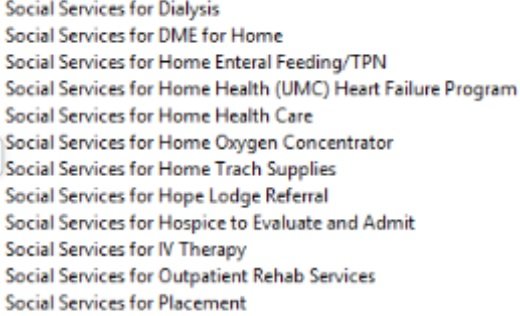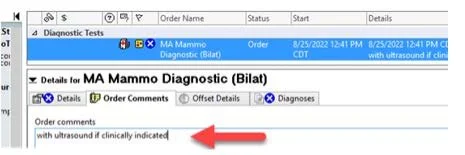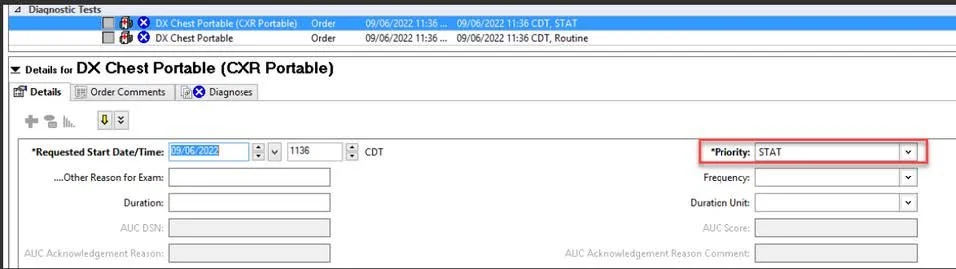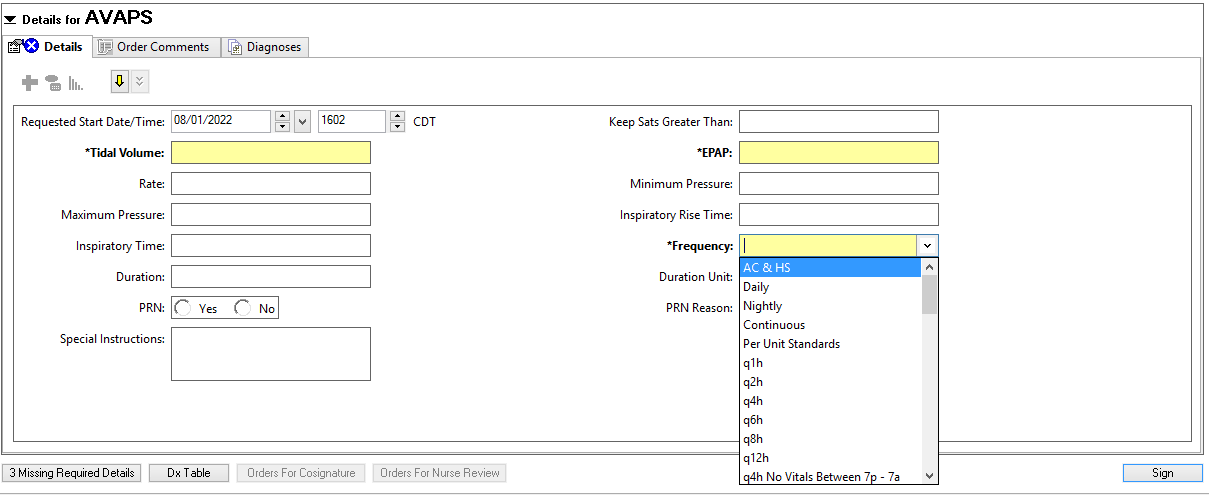Go-live is September 27, 2022.
Problem:
Mammography order names have historically been inconsistent, which leads to difficulty when searching and placing orders.
Solution:
The following changes have been made to standardize how the location appears:
List of Order Name Changes:
Mammo screen with Tomo becomes Mammo Screen
Mammo Screen becomes Mammo screen without Tomo
Current Screening Plans
MA Mammo Tomo ScreenBL w/Diag/US if needed
MA Mammo Tomo ScreenLT w/Diag/US if needed
MA Mammo Tomo ScreenRT w/Diag/US if needed
MA Mammo Screen Bilat w/Diagnostic/US if needed MA
MA Mammo ScreenLT w/Diagnostic/US if needed MA
MA Mammo ScreenRT w/Diagnostic/US if needed MA
Current Diagnostic Plans
MA Mammo Tomo Diag (Bilat) w/US if needed
MA Mammo Tomo Diag (Left) w/US if needed
MA Mammo Tomo Diag (Right) w/US if needed
MA Mammo Diagnostic (Bilat) w/ US if needed
MA Mammo Diagnostic (Left) w/ US if needed
MA Mammo Diagnostic (Right) w/ US if needed
Screening Plans as of 9.27.22
MA Mammo Screen (Bilat)
MA Mammo Screen (Left)
MA Mammo Screen (Right)
MAMammo Screen w/o Tomo (Bilat)
MA Mammo Screen w/o Tomo (Left)
MA Mammo Screen w/o Tomo (Right)
Diagnostic Plans as of 9.27.22
MA Mammo Diagnostic (Bilat)
MA Mammo Diagnostic (Left)
MA Mammo Diagnostic (Right
MA Mammo Diagnostic w/o Tomo (Bilat)
MA Mammo Diagnostic w/o Tomo (Left)
MA Mammo Diagnostic w/o Tomo (Right)
Ex. Ultrasound in Order Comments