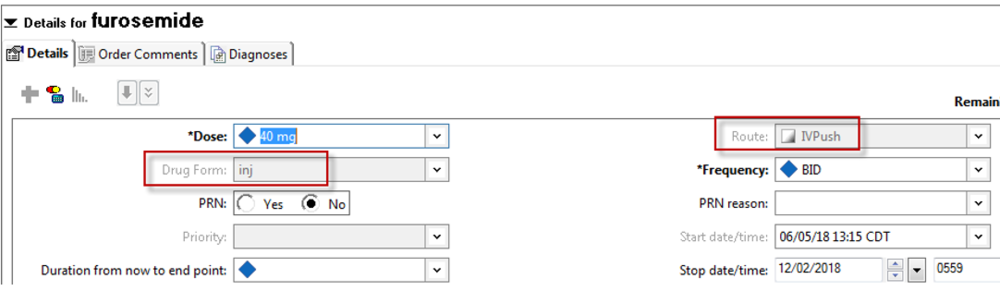TLTR: On July 30th there will be an update to the current infectious disease nursing intake screening. It will include an expansion of the current Ebola and Zika alerts as well as integration of Tuberculosis, Yellow Fever, and Measles as well as the ability to assess outbreaks within the United States.
Infectious Disease Documentation and Alert Updates
After a systematic assessment of workflow and clinical decision support (CDS) related to infectious diseases documentation in PowerChart, it was found that an enhancement was needed. This enhancement includes updating existing nurse intake documentation and development of new alerts for nursing staff and providers. It was developed with several goals in mind:
- · Improving patient AND staff safety
- · Preparation for emerging AND re-emerging infectious diseases (i.e., the recent resurgence
- of Ebola)
- · Preparation for contagious diseases re-emerging within the United States (i.e., Measles and
- Mumps due to anti-vaccination movement)
- · Standardize forms between inpatient and outpatient
To prepare, as well as to align ourselves with the national Centers for Disease Control and Prevention (CDC) initiative (CDC, 2018), we had round-table discussions with subject matter experts and selected several disease processes found to be either underdeveloped or non-existent in the system that needed the highest attention:
- · Ebola (exists, undergoing update)
- · Zika (exists, undergoing update)
- · Yellow Fever (new build)
- · Tuberculosis (enhanced build)
- MERS (new build)
- · Measles (new build)
The existing PowerForm, Infectious Disease Screen, has been updated to aid in easing the transition for the nursing staff. It is the same form currently used, only with upgrades and modifications.
As of July 30, 2018, if applicable algorithms are met, an alert will be fired for Ebola and Zika (already exists), as well as Yellow Fever, Tuberculosis, and Measles and MERS (new). Other disease processes will be added later as the need arises or by subject matter expert request.
Continue to rely also on your clinical critical thinking skills when working with potentially infectious patients; always follow your institutional protocol. Clinical decision support provides guidance, but your clinical expertise will aid in whether the situation calls for further action or not.
References
Centers for Disease Control and Prevention. (2018). Adapting clinical guidelines for the digital age. Retrieved from https://www.cdc.gov/ophss/WhatWeDoACG.html
Centers for Disease Control and Prevention. (2018). CDC travelers’ health, 2018. Retrieved from https://www.cdc.gov/ncezid/index.html
Infectious Disease Intake Updates