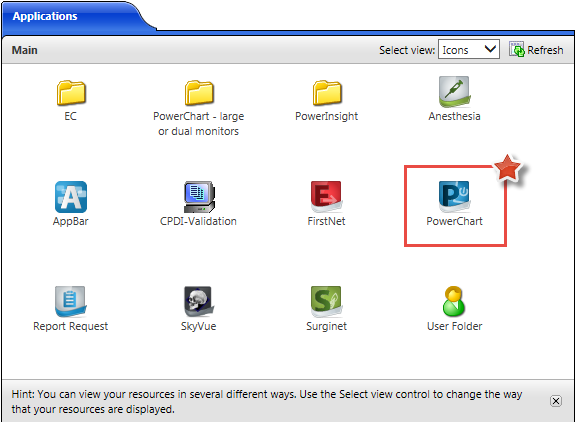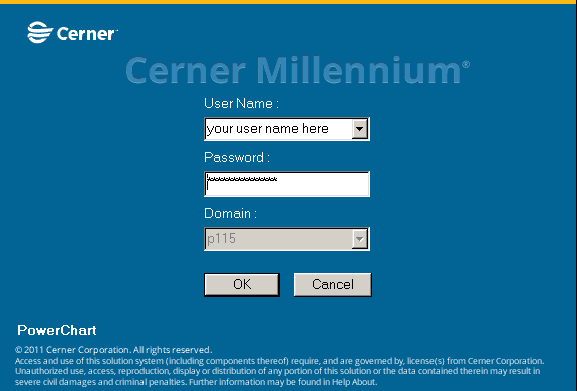Ivanti Password Director
Signing up for Password Director
Before you can reset your password or unlock your username, you need to sign up for password
director by registering your security questions and answers.
Log into https://technologystore.teamumc.com using your UMC username and password.
Select the “Password Self‐Service Security” that signs up for password resets and [Click] Request
Note: If you click the gray box around the “Request” a larger screen appears you will need to [click] “Request then [click] anywhere outside the box to return to the previous screen.
Once you have requested the “Password Self‐Service Security” to register you will need to select your security questions from the list and provide answers by clicking the “Password Self‐ Service” Questions at the top right handside of your screen.
Once you have selected the questions and provided answers you will then be able to reset your own password using Ivanti Password Director.
Resetting Password After Registration
To reset your password, go tohttps://technologystore.teamumc.com.
[Click] ‘Reset password” at the bottom of the screen.
Identify yourself by entering your username in the Windows Account field.(Your Cerner user ID)Type the characters from the image and [Click] NEXT.
Provide answers to the security questions you have previously set up and [Click] NEXT.
Provide a new password and [Click] NEXT.
A service unlocks the username, [Click] FINISH.
Now you can sign with your new password