

















Documenting using Ad Hoc Forms:
1) In the patients chart click Ad Hoc
2) Select the Provider folder
3) Check the desired forms and select Chart
4) Document necessary fields. Yellow fields are required and must be documented in order to sign the form.
5) Click the green “” in the top left corner of the form.

What is the purpose of this alert?
“Transgender people may avoid seeking care due to prior discrimination or disrespect in a clinic setting. Providing a safe, welcoming and culturally appropriate clinic environment is essential to insure that transgender people not only seek care, but return for follow-up” (Deutsch, 2016, p. 17).
This form will be available for AD HOC documentation convenience. It will also be embedded within nursing intake PowerForms of locations (primarily ambulatory) that would document this data on a consistent basis.
The process is as follows:
1. Answers the gender ID as either Male to Female OR Female to Male OR Genderqueer
2. Answers "Yes" to verbal consent
3. Pronoun and name fields will then become required
4. Process finishes with the alert pulling those two fields in to alert the end-users (see alert screenshot)
Sexuality History PowerForm

Transgender Alert
This alert will fire when you first open a patient’s chart, one time only for that encounter. It will be in place for all users/positions in PowerChart.
The content of the PowerForm will carry forward and will need to be re-completed if the patient changes their mind regarding name or transition status.

Resources:
Deutsch, M. B. (2016). Guidelines for the primary and gender-affirming care of transgender and gender nonbinary people. Retrieved from http://www.transhealth.ucsf.edu/pdf/Transgender-PGACG-6-17-16.pdf

In the bottom right-hand corner of your screen, search for the hidden icons arrow, or the icon for Citrix Receiver.
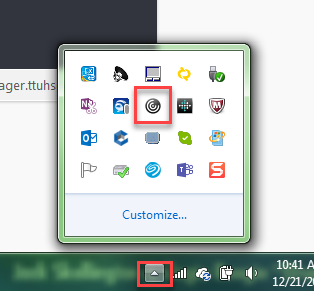
Right-click on the receiver icon and select the connection center

Highlight the active sessions you may have up and “disconnect” each one
When finished, close out and try opening PowerChart again
Note: this is also a way to tell what server you are on for future trouble-shooting calls with the HELP Desks

When reviewing Interaction Alerts, click on the hyperlink under Interaction Information to see more alert details.

At any time if you want to see the medication interactions for a patient, this “Check Interactions” button is available



The Health Maintenance section in Powernote will no longer be available to auto-populate (shown below). Reasons for this include:
The term can be selected from the note and will populate. Providers are encouraged to review the information for accuracy before including it in the note.



Depression Screening in Adults
Screening for depression in adults is a grade B recommendation by the U.S. Preventive Services Task Force. The USPSTF recommends screening for depression in the general adult population, including pregnant and postpartum women. Screening should be implemented with adequate systems in place to ensure accurate diagnosis, effective treatment, and appropriate follow-up.
This expectation will be recommended for patients age 18 and up that have not had a PHQ-2 or PHQ-9 documented in the last 365 days.
Patients are not recommended for screening if they have an active problem of depression on the Problem List.

Instructions to view ALL the provider notes (notes created using Powernote, Powerchart Touch, and Clinical Notes) click on Powernote:
Look at the List view and under Display and choose the dropdown arrow.
Set it to “All Physician Notes”.

FYI: Updates to the Consult/Referral Folder for the Ambulatory Locations
New orders to be aware of, as they may change your current workflow...
Consult/Referral Audiology
* This new order is intended for use at the new TTP ENT Audiology location. You will also find the SoHP Speech and Hearing audiology department providers as well.
Consult/Referral Pedi Psychiatry
* Not to be confused with the Consult/Referral Pedi Behavioral Health order/providers at UMCP. This is a new order for the peditric psychiatrist referrals. Note the reference text form that pops up when you place the order. Please print and fax that to the receiving clinic. When automation of that process is built, we will let everyone know.
Consult/Referral SWCC Lung Screening
* This new order is for the SWCC Lung Screening navigator to call and screen your patient to see if they qualify for the Lung Screen Catscan (currently orderable by only SWCC pulmonolgy team). This will assist you in determining the risk and necessity of your patient's need for further testing and referral to a pulmonary oncology specialist. Please call the SWCC Lung Navigator for further questions.
Consult/Referral Transplant Services
* This will eventually be the new consult/referral order for the new Transplant Clinic in the MOP. That department will inform us when they are ready to go

Abnormal Blood Glucose/Type II Diabetes Mellitus Screening
Screening for abnormal blood glucose and Type II Diabetes mellitus is a Grade B expectation of the U.S. Preventive Task Force. The USPSTF recommends screening for abnormal blood glucose as part of cardiovascular risk assessment in adults aged 40 to 70 years who are overweight or obese.

This expectation will be recommended for patients age 40 – 70 years old that are overweight and do not have an active problem of diabetes mellitus on the Problem List. Satisfiers for the expectation inlcude:
The expectation will recur every 3 years.
For patients in high risk demographic groups this expectation can be added manually once and will recur every 3 years. For more information on this expectation see full recommendation statement at USPSTF.
Code Status will now be on the Banner Bar next to the DOB, Age, Gender, and Privacy/Security entry. This will pull from the status identified within the Code Status order. The DNR/AND (Allow Natural Death) will be abbreviated to DNR/AND. The Code Status will show on the Banner Bar with the most recent Code Status for each visit (clinics currently excluded) and will update as the code status is updated.
The code status will be in the Banner Bar beginning Monday, April 10th. Code status is only visible on inpatient encounters. Please see screenshots below.
Ambulatory (Clinic)
Inpatient

Changes to Colorectal Cancer Screening in HM have been made to allow us to differentiate between the guaiac cards results and an immunoassay guaiac test. This required minor changes in the Point of Care-Gastrointestinal PowerForm.
Powerform changes: The Point of Care-Gastrointestinal Powerform was modified as shown below.
The highlighted section, Occult Blood Stool by FIT, provides a way to chart occult blood stool results from an immunoassay type test. A FIT or IFOBT only requires a single sample where the old guaiac cards required 3 separate samples. Results should only be charted in the appropriate field that corresponds with the type of test used. These are not interchangeable fields.

The results from this test will display as shown here.

These changes will be reflected in Health Maintenance as well. The orderable for “POC Fecal Occult Blood Dipstick (Clinic) will be replaced with an orderable that directs the provider to the POC Fecal Occult Blood Testing (Clinic) care set. The provider may then choose which order they would like to place. Each order has a brief description the help differentiate between the orders.
Current view in Health Maintenance:

New view:

POC Fecal Occult Blood Dipstick (Clinic) will be removed and POC Fecal Occult Blood Testing care set will be added.
Care set – no changes were made

Impact:
Staff will need to be instructed on the changes shown above. They will also need to be able to distinguish between the types of POC testing that is available in your clinic and how to document the results appropriately. If the orders shown above are not viewable in your clinic but should be please contact Clinical Transformations, 806.743.4357 as soon as possible so we can verify the orders are virtual viewed appropriately.
