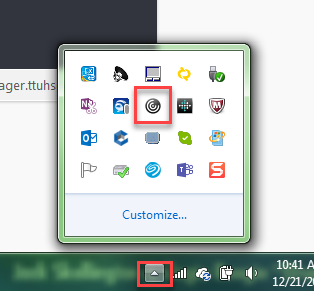What is the purpose of this alert?
“Transgender people may avoid seeking care due to prior discrimination or disrespect in a clinic setting. Providing a safe, welcoming and culturally appropriate clinic environment is essential to insure that transgender people not only seek care, but return for follow-up” (Deutsch, 2016, p. 17).
This form will be available for AD HOC documentation convenience. It will also be embedded within nursing intake PowerForms of locations (primarily ambulatory) that would document this data on a consistent basis.
The process is as follows:
1. Answers the gender ID as either Male to Female OR Female to Male OR Genderqueer
2. Answers "Yes" to verbal consent
3. Pronoun and name fields will then become required
4. Process finishes with the alert pulling those two fields in to alert the end-users (see alert screenshot)
Sexuality History PowerForm

Transgender Alert
This alert will fire when you first open a patient’s chart, one time only for that encounter. It will be in place for all users/positions in PowerChart.
The content of the PowerForm will carry forward and will need to be re-completed if the patient changes their mind regarding name or transition status.

Resources:
Deutsch, M. B. (2016). Guidelines for the primary and gender-affirming care of transgender and gender nonbinary people. Retrieved from http://www.transhealth.ucsf.edu/pdf/Transgender-PGACG-6-17-16.pdf