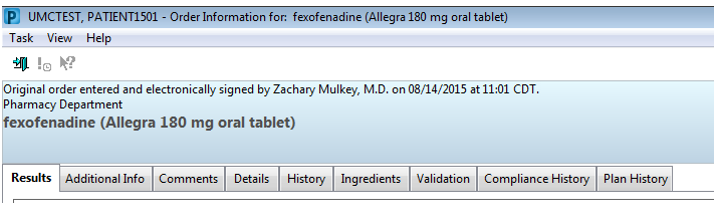- Provides static views of a patient’s home medication list at known points in time
- Ability to compare the patient's home medication list at the time they were admitted to after discharge
- View home medication changes from recent Inpatient visits
- See how the patient’s home medication treatments may have changed over time (for example, dosage changes.)
New Medication History Snapshots are created when any of the following actions are taken:
- A prescription or documented home medication order is signed
- Home medication compliance status is added or modified
- The Document Medication by Hx conversation is signed (includes No Known Home Medications or Use Last Compliance)
- The medication history status is reset
- Discharge Medication Reconciliation is signed
Accessible from all PowerOrders navigator views & Documenting Medications by Hx:
Select Orders from the Menu on the left hand side and the Medication History Snapshot is below Medication History
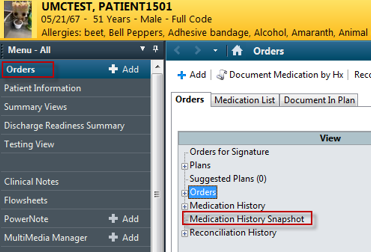
Click Document Medication by History and expand the Document Medication by Hx button:
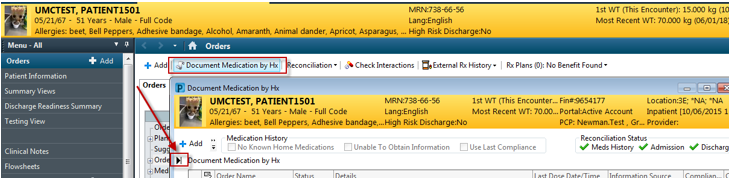
The Medication History Snapshot will now be visible
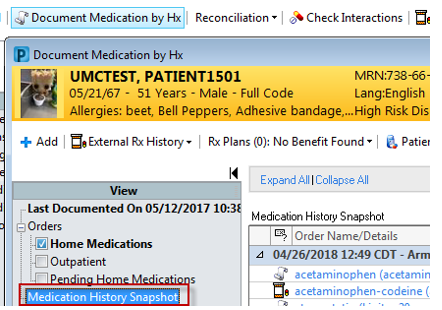

Each snapshot has a header row that specifies the date and time it was generated as well as the user who took an action that resulted in the snapshot being generated
The Medication History Snapshot only includes the list of documented home medications and prescriptions that were active at the time the snapshot was created
Inpatient and ambulatory in-office medications are NOT included
You can change the time frame by selecting This Visit, 6 months, 1 year, or All Visits.
Snapshots can be expanded by clicking the black triangle:

Clicking an order will open the Order Information screen for that specific order