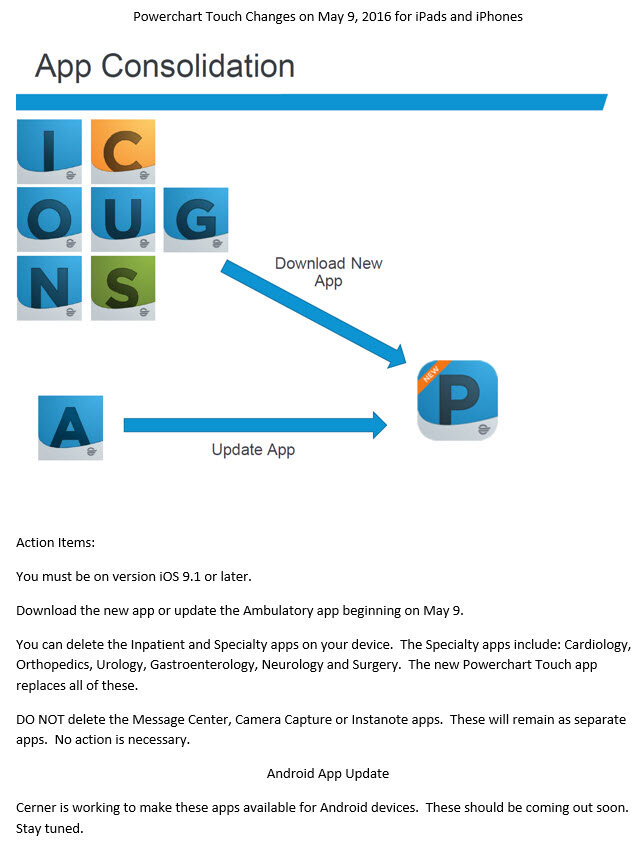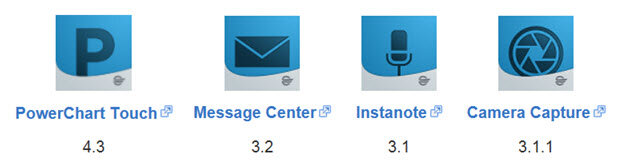
PowerChart Touch 4.2 included an updated version of the Nuance SDK which allows users to manage user level auto-text from their device. To manage auto-text follow the instructions below.
Getting started
To get started managing auto-text do one of the following:
- From a field where dictation can be enabled, open the What Can You Say page by holding down the dictation button or enable dictation and say "What can I say?" Next select the Manage Auto-texts option (see the circled icon below).
https://connect.ucern.com/servlet/JiveServlet/downloadImage/102-568678-1-362491/Mange+Auto-text+icon.png - From a field where dictation has been enabled say "Manage auto-text."
Creating a new auto-text
To create a new auto-text, select the + sign. On the next screen enter text into the required fields:
- Name
- Pronunciation - include the word Insert at the beginning if you wish to say "Insert [auto-text name]" to use the auto-text
- Auto-text content
The Description field is optional.
https://connect.ucern.com/servlet/JiveServlet/downloadImage/102-568678-1-362498/Example.png
You can use the Insert Field button to add fields that allow for navigation by using the next field and previous field commands.
When done select the Save option. Once the message "The auto-text has been saved." is displayed the auto-text has been saved.
Editing auto-text
To edit an existing auto-text select the auto-text and then select the Edit button. The Edit button will appear when only one auto-text has been selected.
https://connect.ucern.com/servlet/JiveServlet/downloadImage/102-568678-1-362499/edit.png
Make any necessary edits and select the save option. Once the message "The auto-text has been saved." is displayed the changes to the auto-text have been saved.
Creating new auto-text from selected text
You can use text that has been entered into a field in PowerChart to create a new auto-text. After you have entered the text you wish to become an auto-text, select the contents by saying "Select all."
https://connect.ucern.com/servlet/JiveServlet/downloadImage/102-568678-1-362515/new+text.png
Once all of the text is selected in the field say "Make that an auto-text."
From the next screen complete the steps noted in the Creating a new auto-text section above.
PowerChart Touch 4.6, which is planned to be available for download in November, will require that user devices are running iOS 9.3 or later. We are providing this information now so that devices that are not on iOS 9.3 or later can upgrade prior to the release of iOS 10.
In the upcoming weeks we will post additional information about PowerChart Touch apps and any issues there may be when using iOS 10.
As a reminder the beta release of iOS 10 is not supported with PowerChart Touch