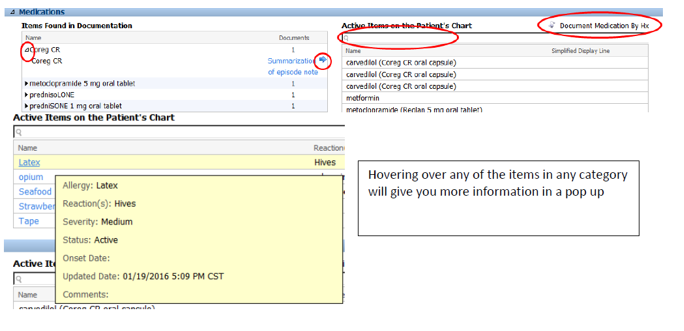The documents received will be matched by the appropriate clinical staff, and located on the Data Reconciliation mPage.
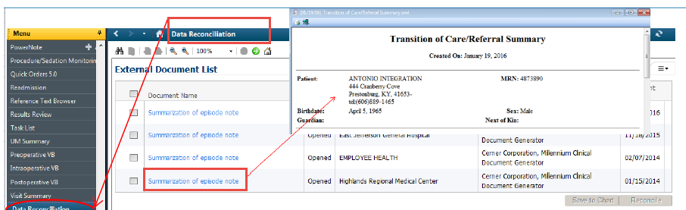
If there are external documents available for viewing, the document name is displayed as a link when you position the pointer over it. Clicking the link displays the document in a pop-up box.
The Data Reconciliation page displays the problems, allergies, and medication identified on the external documents. Items in the patient’s current chart within PowerChart are displayed as active items.
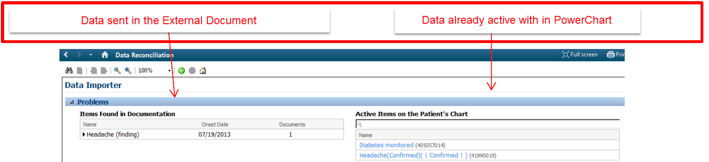
If there are external documents available for viewing, the document name is displayed as a link when you position the pointer over it. Clicking the link displays the document in a pop-up box.

To reconcile, click the check mark in the first column, and then the reconcile button.
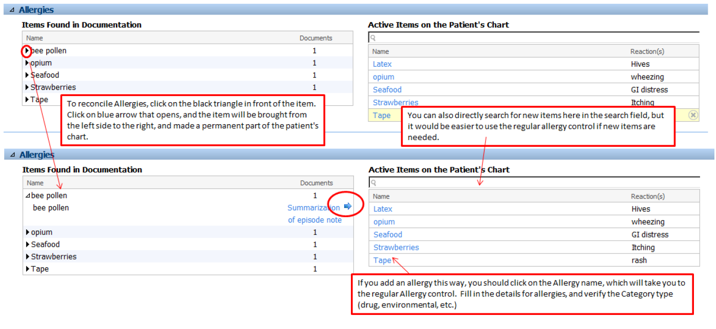
Medications can be reconciled by clicking the black triangle, then selecting the Summarization of episode note option, the blue arrow. For Medications, you can select Document Medication by Hx button, which will take you to the regular Medication History screen, where you can add/modify the medication details.