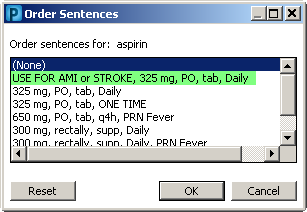The recent code upgrade in PowerChart has introduced a bug into Powernotes. Once a note has already been signed, if you then later open the note in correct mode and re-sign it without making any changes, that note becomes locked into a read-only state. These easiest way to avoid this is, if you do open a note in Correct mode and decide you don't need to change any thing, at least add a period or a comma or something before signing.
If there is a note that is already locked into this "read-only" state, you then have two workarounds:
1. Have the user copy the note forward and make the modifications needed.
Then "in-error" the note that they could not edit. This is the preferred option.
2. The second option is to have the user go to Clinical Notes and modify the note.
THIS OPTION WILL ONLY ALLOW ADDENDA ON THE NOTE. The user will
not be able correct the documentation.
At this time, we recommended to not select the "correct" option until the fix can be installed.
Thank you for your patience and please call any of the HELP desks for questions or issues.